Activating source connectors
Source connectors provide the data transformations between a source application (from AppExchange) and FinDock. For example, if the Salesforce Nonprofit Success Pack (NPSP) is used to manage donations, you need to install the PaymentHub-for-NPSP source connector so that FinDock can collect and manage payment data from NPSP. A source connector is not required, however. FinDock comes with built-in functionality to register single and recurring payments. We call this setup FinDock Standalone.
Activate FinDock as source
If FinDock is going to be used to register one-off and recurring payments, the PaymentHub source package needs to be activated.
Pre-requisites
- FinDock Core is installed and configured.
- ProcessingHub is installed and configured.
To activate FinDock Source:
- Launch the FinDock app and click the Setup tab.
- On the Setup page, click on the Activate/Deactivate tab.
- Use the toggle in the STATUS column to activate PaymentHub with category 'Source.' The toggle turns blue upon activation and a success message is displayed.
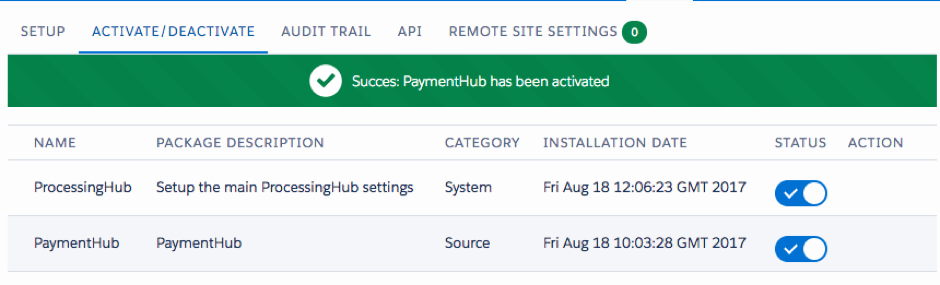
- Go back to the Setup tab and check that PaymentHub is listed under Source.
For more information on how to register amounts receivable and recurring payments, please see FinDock Standalone.
Activate a source connector
A specific source connector package needs to be installed and activated for the given source app solution, such as NPSP or Salesforce Billing.
Pre-requisites
- FinDock is installed and configured.
- ProcessingHub is installed and configured.
- Source app is installed.
- Source connector package is installed.
To activate a source connector:
- Launch the FinDock app and click the Setup tab.
- On the Setup page, click on the Activate/Deactivate tab.
- Use the toggle in the STATUS column to activate the desired source connector (NPSP in this case). The toggle turns blue, and a success message is displayed.
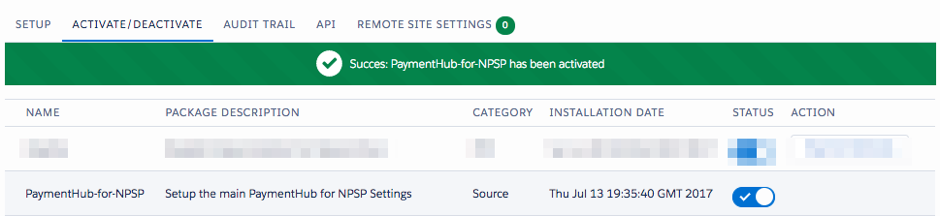
- Go back to the Setup tab and check that the Source Connector tile is under Source.
- Click on the tile to open the configuration page for this source connector.
Details on the configuration for each source connector can be found in the respective knowledge base articles.
Deploy source
After activating a source, click Deploy Config to add the source to the Payment Schedule source picklist and to make the source available for the Payment API. Some source connectors deploy additional settings to ensure correct operation. For details, please read the relevant source connector knowledge base article.
Set default Source Connector for API calls
If you have more than one Source Connector in use with FinDock in your org, you can define which one should be use as the default source for API calls. If no source is defined in a Payment API request, the default Source Connector is used to process the payment. Define the Default Source Connector in the FinDock Setup tab under General.
This setting is currently only used by the API.

Deactivating sources
If a source is no longer required, you can deactivate the source connector. This rolls back the activation and removes the source from the Payment Schedule source picklist. All existing data remains in place. No installments or payments are removed, but no new installments can be generated from the deactivated source, and existing installments can no longer be included in bulk collection runs. If installments originating from the deactivated source are paid, FinDock no longer synchronizes the status to the parent source object. Incoming API requests for the source are also rejected.
To deactivate a source:
- Launch the FinDock app and click the Setup tab.
- On the Setup page, click on the Activate/Deactivate tab.
- Use the toggle in the STATUS column to deactivate the source.
- Confirm deactivation in the warning message. The toggle turns grey, and a success message is displayed.