Checkout.com
FinDock supports Checkout.com, an global provider of finance tools to businesses, from startups and name brands.
| Multi-merchant | Multi-currency |
|---|---|
| Payment Method | One-time | Recurring | Refunds |
|---|---|---|---|
| Card | |||
| Bancontact | -- | ||
| iDEAL | -- |
You need to register separately with Checkout.com to be able to use iDEAL and Bancontact payment methods.
Pre-requisites
- FinDock is installed and configured.
- A working connection to ProcessingHub and WebHub.
- Registered Hosted Payments Page
Install and activate Checkout.com extension
Follow the standard procedure for installing and activating the Checkout.com for FinDock payment extension.
Check and assign the required permissions for FinDock and Checkout.com features. Ensure all package-specific permission sets are correctly assigned.
Set up Checkout.com at The Hub
- Sign up and log in to The Hub.
- Under Settings, go to Channels and scroll down to Webhooks. Click New Webhook.
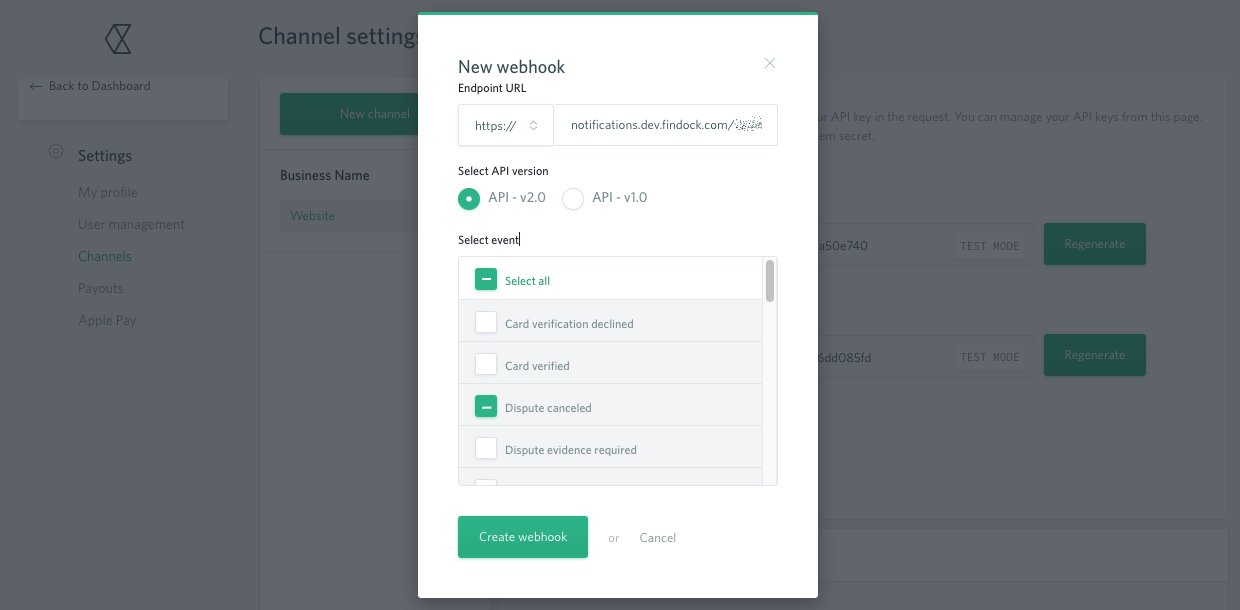
- As Endpoint URL use your Notification URL from the Checkout.com for FinDock settings (see below).
- Select API version 2.0.
- Check the following event types:
- Dispute canceled
- Dispute won
- Payment approved
- Payment canceled
- Payment capture declined
- Payment captured
- Payment chargeback
- Payment declined
- Payment expired
- Payment pending
- Payment refund declined
- Payment refunded
- Click Create webhook.
- Under Channel settings, generate API keys as needed.
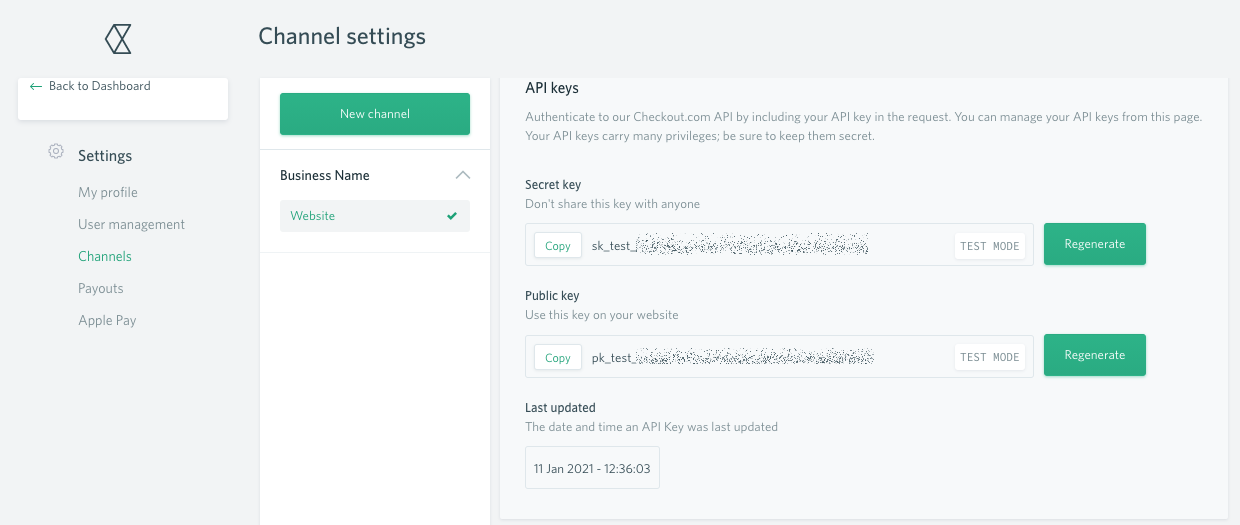
- Scroll down and click Save changes when you are done.
The URLs under Channel settings are handled different depending on the payment method you use.
Configure Checkout.com extension
- Launch the FinDock app and click Setup.
- Click on the PaymentHub-Checkout.com tile under Extensions - PSP.
- Fill in the Checkout.com settings as described below.
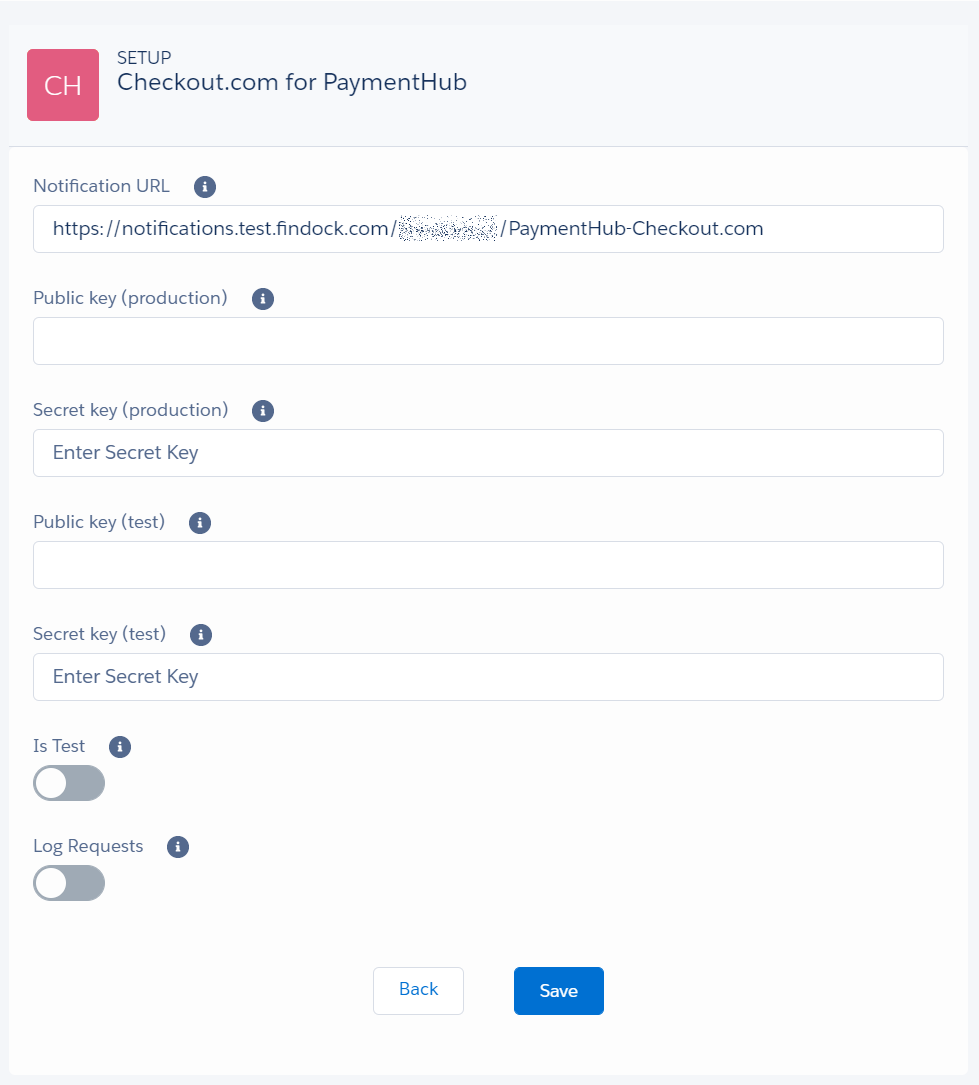
- Notification URL: this value is automaticlaly filled by the Notification Gateway.
- Public key, Secret key (production): copy-paste your public and secret keys for production from your account in The Hub.
- Public key, Secret key (test): copy-paste your public and secret keys for testing from your account in The Hub.
- isTest: eanble if you are setting up a sandbox org
- Log Requests: enable to log all API requests
- When you have entered all the details, click Save.
Refunds
The Checkout.com for FinDock extension supports full refunds of credit card payments. Refunds are initiated from your account at The Hub.
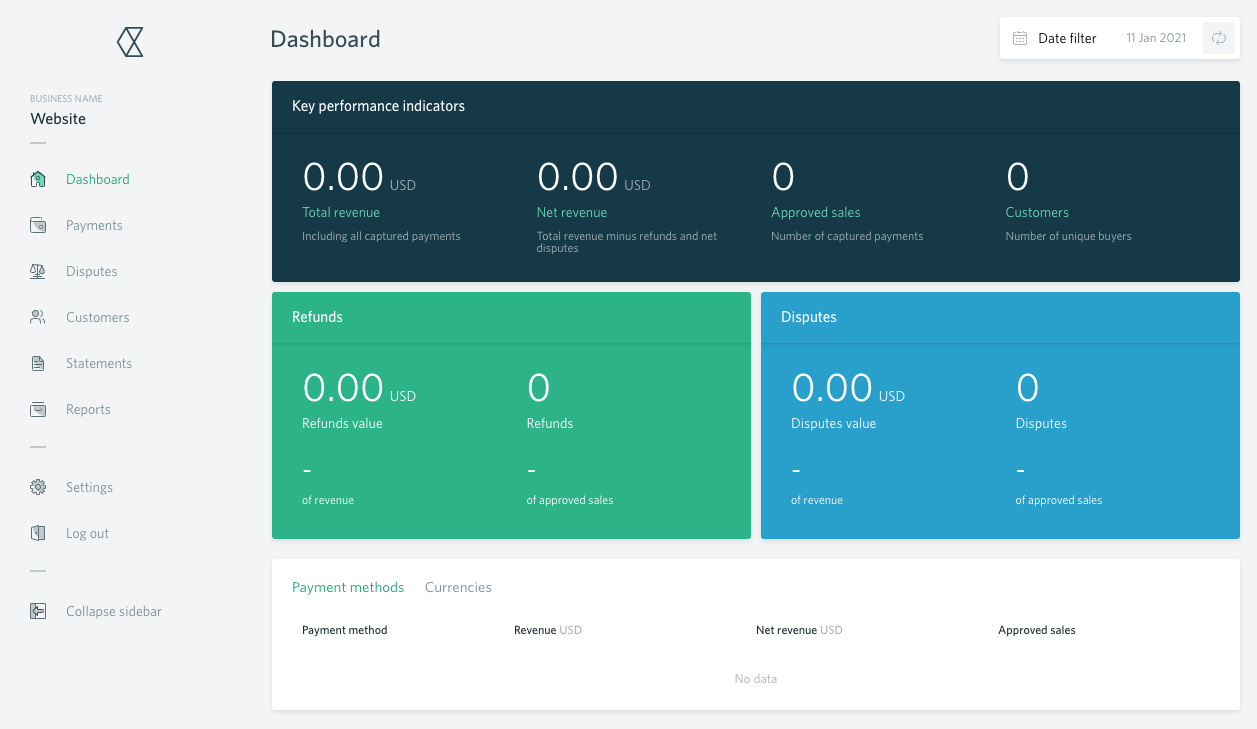
Installments collected through payment schedules can be refunded based on the installment reference only.
Payment API
To test your Checkout.com configuration, you can use the following API messages.
Single credit card payment
{
"SuccessURL": "https://www.example.com/success",
"FailureURL": "https://www.example.com/error",
"Payer": {
"Contact": {
"SalesforceFields": {
"FirstName": "Eric",
"LastName": "Johnson",
"Email": "eric@johnson.com"
}
}
},
"OneTime": {
"Amount": "15"
},
"PaymentMethod": {
"Name": "Creditcard",
"Processor": "PaymentHub-Checkout.com",
"Parameters": {
"billingCountry" : "UK"
}
},
"Settings": {
"SourceConnector": "PaymentHub"
}
}
Recurring credit card payment
{
"SuccessURL": "https://www.example.com/success",
"FailureURL": "https://www.example.com/error",
"WebhookURL" : "https://webhook.site/365d03f8-977f-4fc3-9b01-256cf51e71bb",
"Payer": {
"Contact": {
"SalesforceFields": {
"FirstName": "Eric",
"LastName": "Johnson",
"Email": "eric@johnson.com"
}
}
},
"OneTime" : {
"Amount" : "0.01"
},
"Recurring": {
"Amount": "40",
"Frequency": "Monthly",
"StartDate": "2020-12-21"
},
"PaymentMethod": {
"Name": "Creditcard",
"Processor": "PaymentHub-Checkout.com",
"Parameters": {
"billingCountry" : "UK"
}
},
"Settings": {
"SourceConnector": "PaymentHub"
}
}