Mollie
Mollie is an internationally active payment service provider supporting a wide range of payment methods. The Mollie for FinDock package provides integration with the Mollie service and supports many Mollie payment methods.
Please note that your contract with Mollie needs to support the payment methods you activate.
| Multi-merchant | Multi-currency |
|---|---|
| Payment Method | One-time | Recurring | Refunds |
|---|---|---|---|
| Card | |||
| SEPA Direct Debit | -- | ||
| Bancontact | -- | ||
| iDEAL | -- | ||
| Sofort | -- | ||
| PayPal |
Pre-requisites
- FinDock is installed and configured.
- A source connector is installed and configured.
- FinDock WebHub is connected and Notification Gateway configured.
Install and activate Mollie payment extension
Follow the standard procedure for installing and activating the Mollie payment extension.
Check and assign the required permissions for FinDock and Mollie features. Ensure all package-specific permission sets are correctly assigned.
Configure Mollie payment extension
After you have installed and activated the Mollie extension, you need to activate the remote site endpoint for Mollie and then link the extension to your Mollie account.
To configure the Mollie extension:
- Launch the FinDock app and click the Setup tab.
- A red mark on the Remote Site Settings tab indicates that the remote site endpoints for Mollie are disabled.
- Click the Remote Site Settings tab and click the toggle in the STATUS column for MollieEndpoint to activate it.
- Click the Setup tab.
- Scroll to the Payment Extensions section and click on the Mollie (PaymentHub-Mollie) tile.
- In a separate browser tab, log in to your Mollie account dashboard, and navigate to Developers > API-keys.
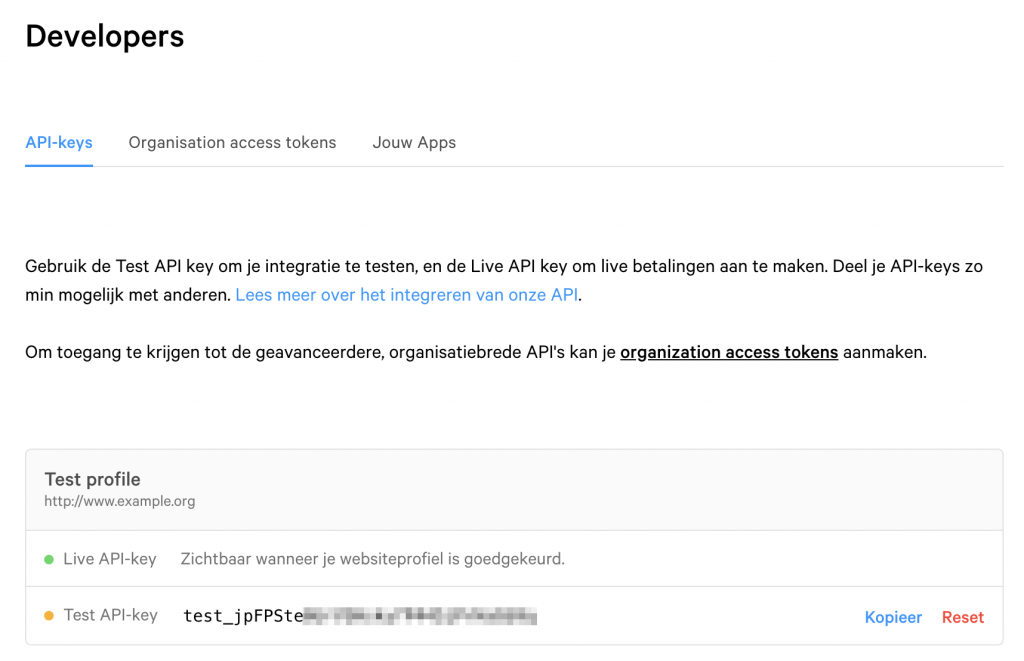
- Copy the test and production API keys from your Mollie dashboard to the corresponding fields in the Mollie extension settings.
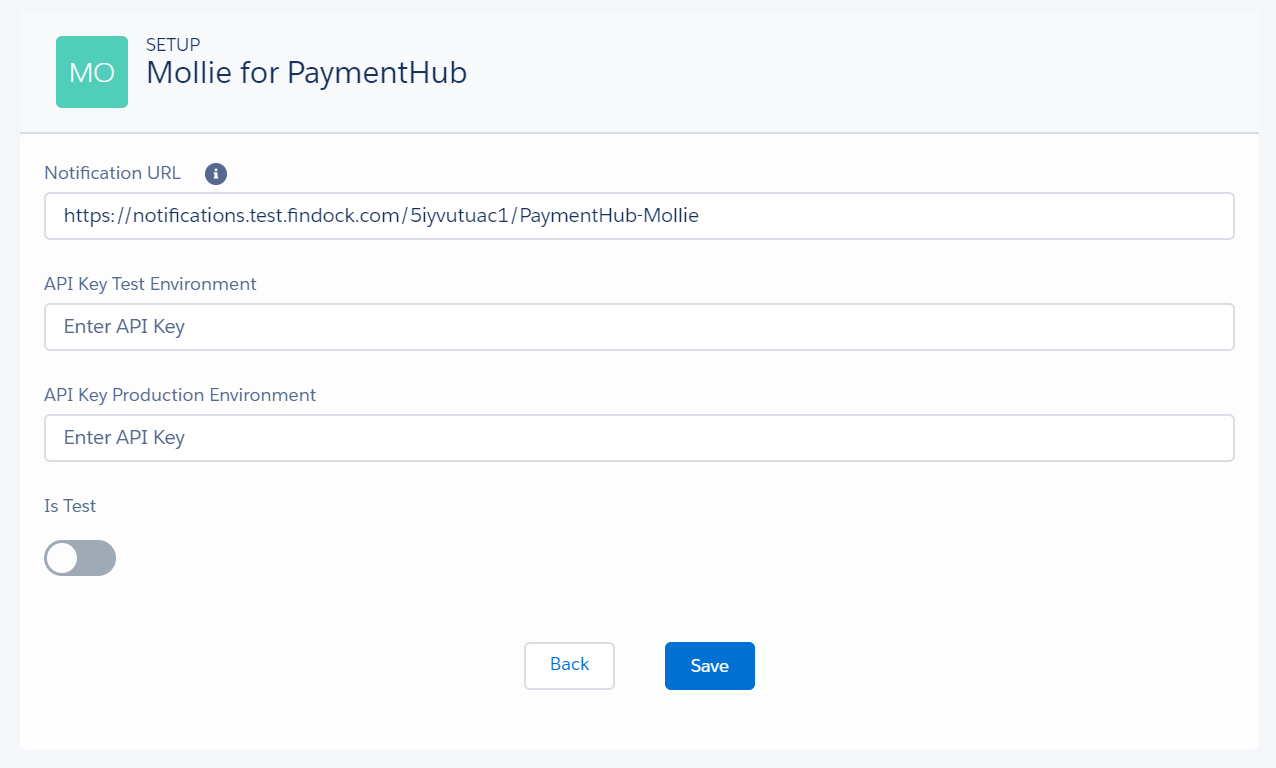
- Ensure you have also enabled test mode in Mollie if your account is approved for production.
- Unapproved accounts have test mode available by default, but approved accounts can disable test mode. When the Mollie extension is set to Is test, FinDock only uses the test credentials.
- Click Save.
Payment API messages
The following are example messages for single and recurrent payments using the Payment API.
When initiating payments through the API, additional processor-specific parameters can and/or need to be included for a particular payment method. You can check these parameters by calling the /PaymentMethods endpoint. For more information, please check out our API Reference Guide.
Single payment
{
"SuccessURL": "https://www.example.com/success",
"FailureURL": "https://www.example.com/error",
"Payer": {
"Contact": {
"SalesforceFields": {
"FirstName": "Eric",
"LastName": "Johnson",
"Email": "eric@johnson.com"
}
}
},
"OneTime": {
"Amount": "36"
},
"PaymentMethod": {
"Name": "Ideal",
"Processor": "PaymentHub-Mollie"
},
"Settings": {
"SourceConnector": "PaymentHub"
}
}
Recurring Payment
{
"SuccessURL": "https://www.example.com/success",
"FailureURL": "https://www.example.com/error",
"WebhookURL" : "https://webhook.site/9b9e84ca-1026-434e-a4a0-0d9f93a29587",
"Payer": {
"Contact": {
"SalesforceFields": {
"FirstName": "Eric",
"LastName": "Johnson",
"Email": "eric@johnson.com"
}
}
},
"OneTime": {
"Amount": "25"
},
"Recurring": {
"Amount": "25",
"Frequency": "Monthly",
"StartDate": "2021-04-01"
},
"PaymentMethod": {
"Name": "CreditCard",
"Processor": "PaymentHub-Mollie"
},
"Settings": {
"SourceConnector": "PaymentHub"
}
}