(Classic) SIX Saferpay for FinDock
This article describes Saferpay integration with version 1 of the Payment API. The Classic Online Experience with Payment API version 1 will be decommissioned at the end of 2024. All Payment API integrations should migrate to version 2, the Enhanced Online Experience, by January 2025.
The SIX Saferpay for FinDock extension supports both single and recurring credit card payments and PostFinance PostCard through Saferpay, an online payment solution from SIX Payment Services. TWINT and PostFinance E-finance, mobile payment methods widely used in the Swiss market, are also supported. However, this is for one-time payments only.
| Multi-merchant | Multi-currency |
|---|---|
| Payment Method | One-time | Recurring | Refunds |
|---|---|---|---|
| Credit Card | |||
| PostFinance Card | |||
| PostFinance E-finance | |||
| TWINT |
To enable PostFinance PostCard and PostFinance E-finance in your SIX Saferpay environment, you need to create a support ticket with SIX support.
Pre-requisites
- FinDock installed and configured
- A source connector installed and configured
- A Salesforce Site configured
Install and activate SIX Saferpay for FinDock
Follow the standard procedure for installing and activating the SIX Saferpay for FinDock payment extension.
Configure SIX Saferpay for FinDock
Configuring the SIX Saferpay extension requires setting up a test account with the Saferpay Backoffice and a production account with Saferpay myPortal. Some information from your Saferpay settings needs to be copied to the Saferpay for FinDock extension settings, so you will need to have both applications open to complete the configuration.
To configure SIX Saferpay for FinDock:
- Add the following permission sets to Site Guest User:
- Six Saferpay Integration User
- PaymentHub Integration Base
- Got to the Remote Site Settings tab and activate one of the Saferpay endpoints.
- SaferpayProductionEndpoint: activate this endpoint if you are configuring a production org.
- SaferpayTestEndpoint: activate this endpoint if you are configuring a sandbox org for testing.
- Click the FinDock Setup tab to go back to the home page and then click on the Six-Saferpay-for-FinDock tile under the section Extensions - PSP.
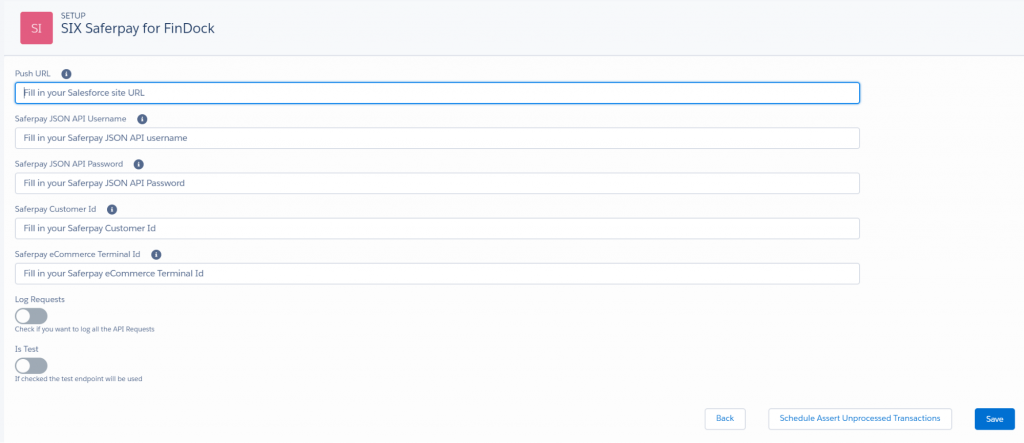
- For the Push URL, enter the URL of your Salesforce Site, starting with https. * Example:
https://sandbox-paymenthub-developer-edition.cs89.force.com/ - Register or log in to the Saferpay Backoffice at
https://test.saferpay.com/BO/. If you are configuring a production org, you use the Saferpay myPortal:https://myportal.six-payment-services.com/merchantportal/ - Take note of your 10-character username. This auto-generated username needs to be added to the Saferpay settings in FinDock.
- Click the Settings tab and then click JSON API basic authentication.
- When you created your backoffice account, you received an email from Saferpay with an JSON API username and password. If you no longer have this email, click Create new JSON API login to get a new login username and password.
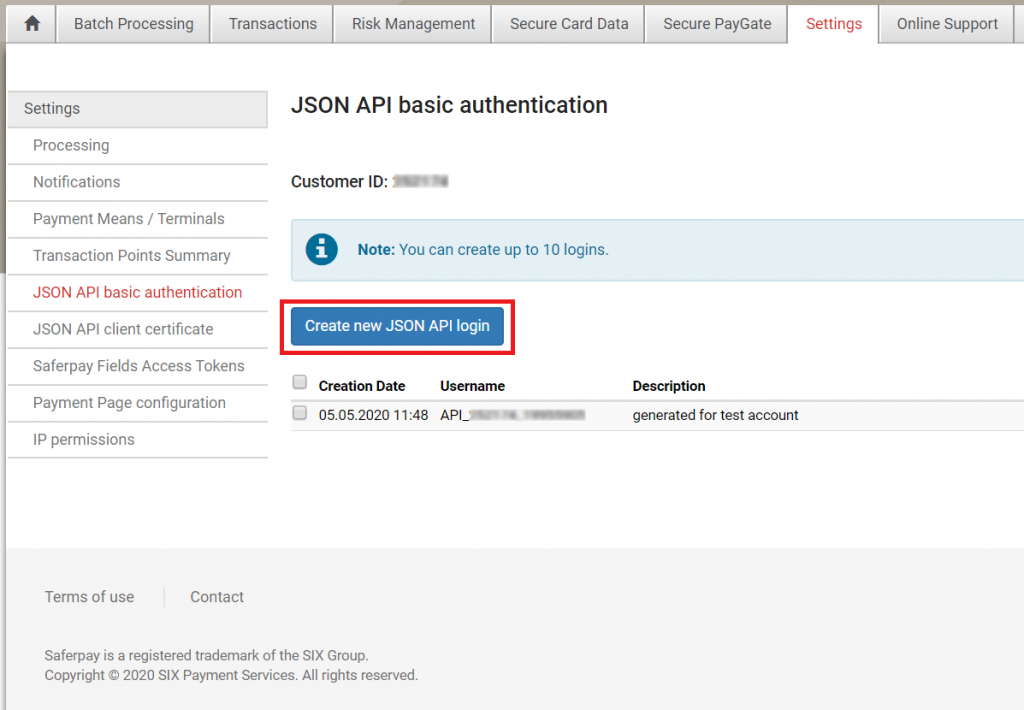
- Copy-paste your JSON API login username and password into the corresponding fields in the SIX Saferpay for FinDock extension settings.
- On the Settings tab, click Payment Means / Terminals.
- Copy-paste your Customer ID and eCommerce Terminal ID into the corresponding fields in the SIX Saferpay FinDock extension settings.
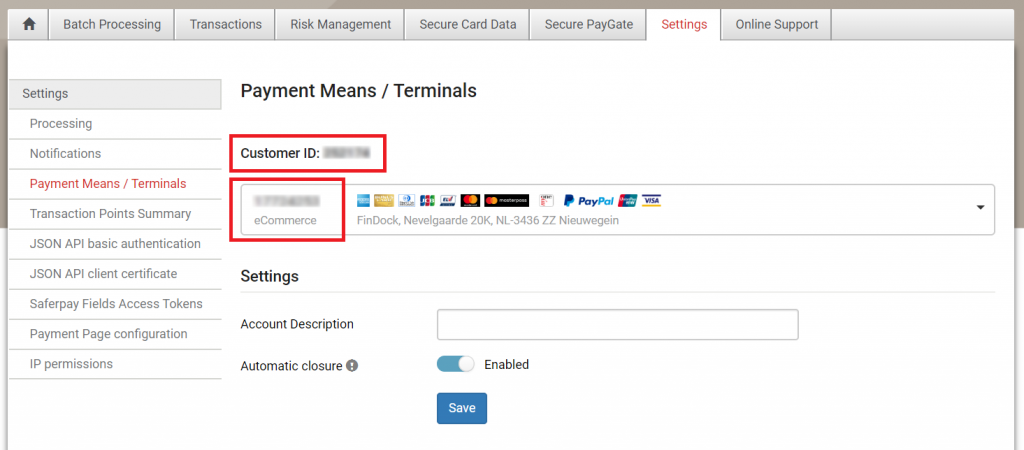
- On the SIX Saferpay FinDock settings page, adjust the logging and test options as needed, and the click Save.
- Log Requests: activate if you want to log all Saferpay connection events.
- isTest: activate if you are configuring a sandbox org for testing.
- Click Schedule Assert Unprocessed Transactions. This processes all installments that are in status ‘Pending’ longer than an hour. For each unprocessed installment, ‘Status’ and ‘Failure Reason’ fields are updated.
Testing with the Payment API
You can use the following example messages to test if the Saferpay configuration is working as expected.
One-time payment with credit card
{
"SuccessURL":"http://www.success.nl",
"FailureURL":"http://www.fail.nl",
"Payer":{
"Contact":{
"FirstName":"Six-Saferpay-for-Findock",
"LastName":"Single Saferpay",
"Email":"T@Douwstra.com"
},
"AccountUpdate":"Enrich",
"ContactUpdate":"Enrich",
"AllowDeduplication":true,
"PrimaryRelation":"Contact"
},
"Payment":{
"Amount": 10.00
},
"PaymentMethod":{
"Name":"CreditCard",
"Processor" :"Six-Saferpay-for-FinDock"
},
"SourceConnector":{
"Name":"PaymentHub"
}
}
Recurring payment with credit card
{
"SuccessURL":"http://www.success.nl",
"FailureURL":"http://www.fail.nl",
"Payer":{
"Contact":{
"FirstName":"Six-Saferpay-for-Findock",
"LastName":"Recurring Saferpay",
"Email":"T@Douwstra.com"
},
"Account":{
"Name":"Famylje Douwstra"
},
"AccountUpdate":"Enrich",
"ContactUpdate":"Enrich",
"AllowDeduplication":true,
"PrimaryRelation":"Contact"
},
"Recurring":{
"Amount": 10.15,
"Frequency":"Monthly",
"StartDate":"2019-09-25"
},
"Payment":{
"Amount":10
},
"PaymentMethod":{
"Name":"CreditCard",
"Processor" :"Six-Saferpay-for-FinDock"
},
"SourceConnector":{
"Name":"PaymentHub"
}
}
Single payment with TWINT
{
"SuccessURL":"http://www.success.nl",
"FailureURL":"http://www.fail.nl",
"Payer":{
"Contact":{
"FirstName":"Six-Saferpay-for-Findock",
"LastName":"Single Saferpay",
"Email":"T@Douwstra.com"
},
"AccountUpdate":"Enrich",
"ContactUpdate":"Enrich",
"AllowDeduplication":true,
"PrimaryRelation":"Contact"
},
"Payment":{
"Amount": 10.00
},
"PaymentMethod":{
"Name":"TWINT",
"Processor" :"Six-Saferpay-for-FinDock"
},
"SourceConnector":{
"Name":"PaymentHub"
}
}