Using Manual Review
When importing bank statements, FinDock automatically tries to match each transaction record with an installment. In some cases, however, no match is found. These records are flagged for further processing which can be done either through Guided Matching or Manual Review.
We recommend using Guided Matching which provides more refinement and support for the reconciliation process. Manual Review is considered deprecated in favor of Guided Matching.
This article explains where to find the Manual Review option and what you can do with the provided information to assist in finding a matching installment.
Open a transaction for review
Once a bank statement file has been uploaded and processed, unmatched translations are available for review. To open a transaction for review:
- Launch the FinDock app and click on the Transaction Sets tab.
- Open the newly created transaction set and click the Review Transaction button at the top right.
- Click on a transaction in the left-hand pane to open the review details (see below). If there are many transactions in the list, you can use Show Filter to limit the listing.
- Add payment details to the transaction as needed and click Save to manually match the transaction to an installment.
Review results are processed and stored the moment transactions are matched. You do not have to match the entire bank statement file before payments become visible in FinDock. If you have a transaction that you are unsure about and want to discuss with a colleague, just leave it unmatched. There is no need to book it to a temporary contact.
Transaction review details
By default, the review details page provides a wide range of information to help you match a transaction. Below is an example with explanations of the basic layout. The details in the layout can be configured as needed. For further information, see Configuring Manual Review.
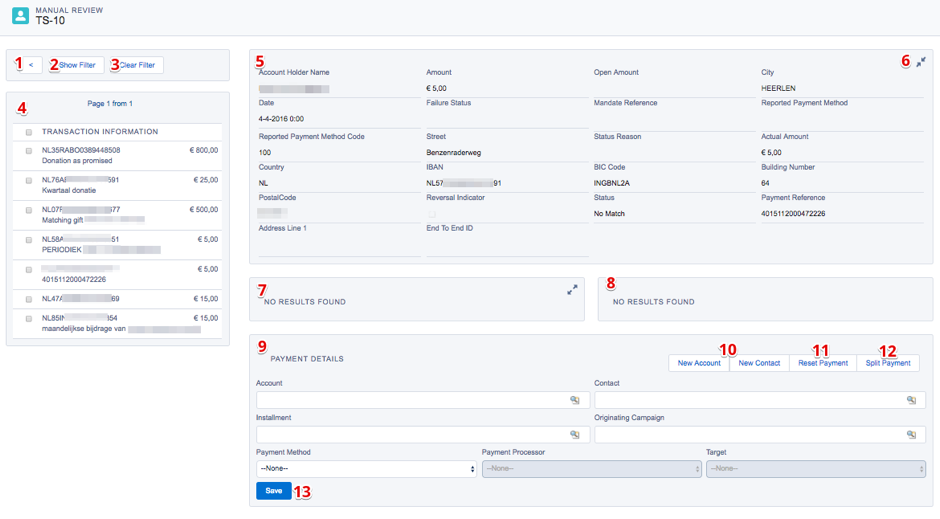
- Collapse the transaction list pane
- Filter transactions in the list (e.g. if the list is very long)
- Clear filters to show all transactions
- List of unmatched transactions
- Details of the selected unmatched transaction gather from the bank statement
- Collapse details area to display only the top four fields
- Search results based on the transaction details
- Information related to the currently selected search result
- Details on the payment that is being created
- Create a new account or contact (if no match is found)
- Reset the payment details
- Split the transaction across multiple installments
- Save you review results.