What is Guided Matching?
Guided Matching is a powerful toolset for reconciling incoming payment records and enriching Salesforce data. With Guided Matching rules you can:
- Increase automated matching percentage
- Reduce time to process inbound payment data
- Speed up manual review through guided review steps
- Improve automation and create personalized follow-up journeys
- Gain insights for improving payment processing
For both file-based reconciliation and online payment reconciliation, Guided Matching helps process incoming payment data through:
- Matching: The process of finding the corresponding installment for a Transaction or Inbound Report record.
- Guided Review: A matching state where the record needs manual user action before processing can continue.
- Enrichment: The process of adding more information to a Transaction or Inbound Report record.
High-level technical reconciliation flows
There are two objects on which Guided Matching operations: Transaction and Inbound Report. Each has a slightly different Guided Matching flow, and within the main two flows we have variations.
Transaction (CODA)
CODA is a bank statement file standard used in Belgium. While this is not the most common Guided Matching flow, it is the simplest flow and therefore a good place to start with explaining Guided Matching. In the future, more reconciliation flows will follow the approach of CODA.

- The flow is started by uploading a CODA bank statement file in the Chatter group designated for file exchange.
- ProcessingHub picks up the file from Chatter and extracts the transaction set and transactions from the file. It pushes the extracted records into Salesforce.
- Based on file type on the Transaction Set record, the appropriate Guided Matching setup is attached to the Transaction Set record. This drives further matching in step 5.
- Insert of the Transaction records triggers Guided Matching.
- Guided Matching completes the matching work in the reconciliation process.
Transaction (other bank statement files)
Compared to CODA, bank statement file processing for other files (CAMT.053, CAMT.054, MT940, etc.) includes one extra step. The transactions are first matched in ProcessingHub (step 4), and only transactions that could not be matched there will be matched by Guided Matching (step 6). For these flows, the update on Transaction is the trigger for Guided Matching (step 5).
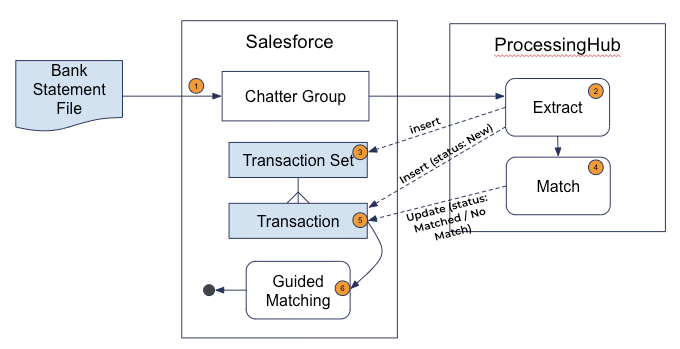
- The flow is started by uploading a bank statement file in the Chatter group designated for file exchange.
- ProcessingHub picks up the file from Chatter and extracts the transaction set and transactions from the file. It pushes the extracted records into Salesforce.
- Based on the Target on the Transaction Set record, the appropriate Guided Matching setup is attached to the Transaction Set record. This will drive further matching in step 5.
- ProcessingHub carries out initial matching based on payment reference and end-to-end Id.
- Update of the Transaction records triggers Guided Matching.
- Guided matching completes the matching work in the reconciliation process.
Inbound Report
FinDock can also process payment files which are not bank statement files. The core custom object in Salesforce for these is Inbound Report, not Transaction. The FinDock Bollettino Postale and Bacs Direct Debit solutions, for example, use this approach. The same approach can be and is used for a wide array of payment file types.
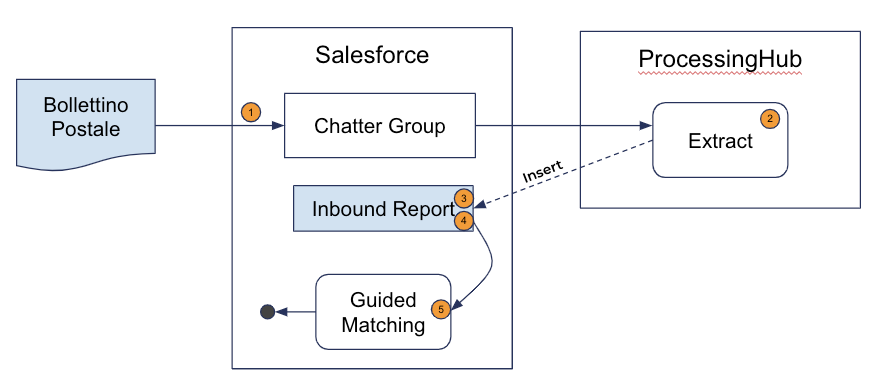
- The flow is started by placing a payment file in the Chatter group designated for file exchange.
- ProcessingHub picks up the file from Chatter and extracts the Inbound Report records from the file. It pushes the extracted records into Salesforce.
- Based on Report Type and Sub-Type on the Inbound Report record, the appropriate Guided Matching setup is attached to the Inbound Report record. This drives further matching in step 5.
- Insert of the Inbound Report records triggers Guided Matching.
- Guided Matching completes the matching work in the reconciliation process.
Central role of generated records
Guided Matching actions revolve around the generated transaction or inbound report record. Each record is handled using the following actions.
Enrichment
Enrichment adds more data to the transaction records using guided matching rules. The type of the returned field must be the same as the transaction field. For instance, you cannot enrich a currency field with a text field. The main enrichment methods are:
- Extract a value from another Transaction field using regular expression matching. The most common fields to use this on are: Payment Reference and Raw XML Entry which contains the full raw CAMT, MT940, etc. content for that specific transaction.
- Example: Extract campaign code from payment reference.
- Perform a query against the Salesforce database using another Transaction field as the query parameter.
- Example: Query Campaign by the just extracted campaign code.
- Add a constant value to a transaction field.
- Example: If no campaign code was, use campaign code “DEFAULT_CAMPAIGN” as default.
Matching
Matching is a special form of enrichment. The goal is to find the correct Contact, Payment Profile and Installment related to the Transaction record. This information is crucial in processing the transaction and related installment.
Execution
After the transaction is fully enriched, all that data can be used to modify Salesforce data by creating or updating records.
Process Installment
The last step is always to process an Installment. In this step, FinDock uses internal business logic to close transactions, move installments to a new status and create payments.
Guided Review
Sometimes automatic matching fails and manual review is needed. In this case, the transaction is put into guided matching. Using the Guided Review component on the transaction detail page, a user can provide the required input and trigger the automated process by clicking Retry & Continue.
Rule builder and components
Guided Matching comes with a rich builder to create or enhance the matching setup. Guided Matching also comes with the following Lightning components:
- Guided Review: If Guided Matching does not have enough information to automatically process a Transaction or Inbound Report record, the agent will be asked for input in the Guided Review component. What makes Guided Matching special is that the matching questions are very specific to where matching is in the process and to data in the database. After the agent answers a question (provides input), the matching processing automatically continues.
- Guided Matching Progress. This shows where matching is in the process and what the outcome was of all completed rules. What makes Guided Matching special is that the exact same view of the rule execution plan shown in the builder design-time is also shown run-time in this component, providing context specific feedback on matching.
- Transaction Set Progress: This shows matching progress for all transactions under the transaction set.
Pre-shipped and managed rules
For many types inbound payment data, FinDock provides pre-shipped matching rules. These rules cover the essential reconciliation steps so that organizations need to add custom rules for their unique requirements. Often no changes need to be made to pre-shipped rules.
Some pre-shipped rules are managed and others are unmanaged. The unmanaged rules are inserted once on installation and can be modified.
Pre-shipped rules not managed by FinDock are installed once. They are not updated by FinDock as part of new releases.
Managed pre-shipped rules are part of a managed rule set. For these kinds of rules, only the reference to the rule is added to the org. The actual rule definition is part of one of the FinDock managed packages. These rules can be changed by FinDock in order to make sure that rules stay in line with standards, regulations and new developments.