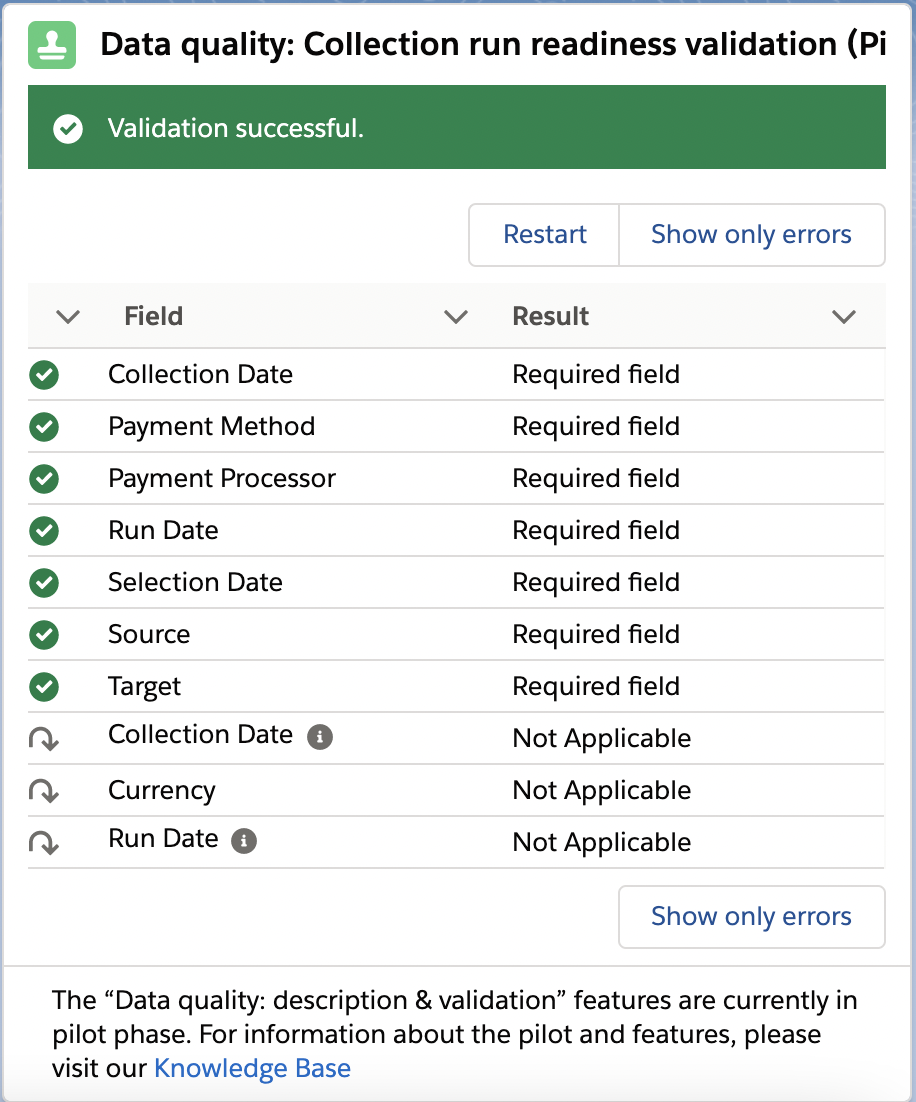Using data quality validation
The FinDock Data Quality component can be used to validate data according to specific data requirements for the following objects:
- Installment
- Payment Schedule
- Mandate
- Mandate Schedule
Configuring the data quality component
The FinDock Data Quality component is automatically available on the default Lighting page layout for the Payment Schedule and Mandate Schedule objects.
For Installment, Mandate and relevant custom page layouts, you should manually add the component.
To add the data quality component to page layouts:
- Go to the Lightning record page layout editor of the object you wish to validate.
- Drag the managed component FinDock Data Quality (under Custom components list on the left) to the layout.
- Click Save.
Using the data quality component
On payment and mandate schedules, click the Validate button to start the validation. On installments and mandates, the component validates the record automatically, but you can use the Validate to run the validation rules again if needed.
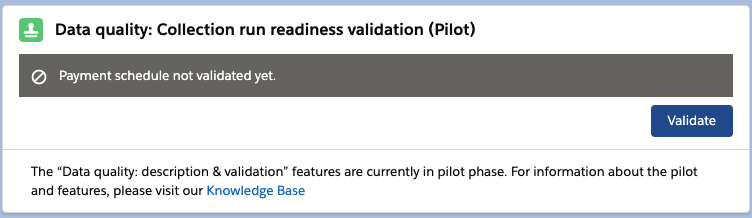
When the validation is complete, you are presented with the results for each rule. The rule status options are described in the table below.
Validated rule status
| Icon | Status | Description |
|---|---|---|
| Passed | The rule was executed and passed validation. | |
| Failed | The rule was executed and did not pass validation. | |
| Pending | The rule was not executed because a (required) field it is dependent on had no value. A failed rule on the required field is to be expected. It could be executed once the missing data is entered. | |
| Skipped | The rule was not executed because it was not applicable in this context. |
If you want to see all rules that were selected and applied, click Show all results. This shows rules that were passed and rules that were skipped because they were not relevant for the specific record.
Validating schedule data
On a payment or mandate schedule record, the data quality component validates:
- Whether the schedule is defined correctly
- Whether the data provided in the selected target is complete
- Whether all (qualified) related records are
- Ready for collection in the case of installments
- Ready to be registered, updated or cancelled in the case of mandates
The validation uses the following steps:
- Determine what rules apply, the component looks at:
- Payment method
- Payment processor
- Selects the appropriate ruleset.
- Applies the ruleset to the data on the schedule record and related records. If there are many related records, this step may take a long time. Please do not close or refresh your browser window because it will cancel the process. At any time you can cancel the validation manually by pressing Cancel.
- Reports on its findings. The outcome can be either:
- Ready to be run
- Not ready ready to be run
If the outcome is Not ready to be run, the component shows:
- Which schedule fields have not passed the rules and the result of the validation. This information can be used to update the schedule to make it ready to be run.
- A count of failed related records
- What errors were encountered while validating the related records and how many times they occurred
- The Ids of the first (max) 25 invalid records and the first error
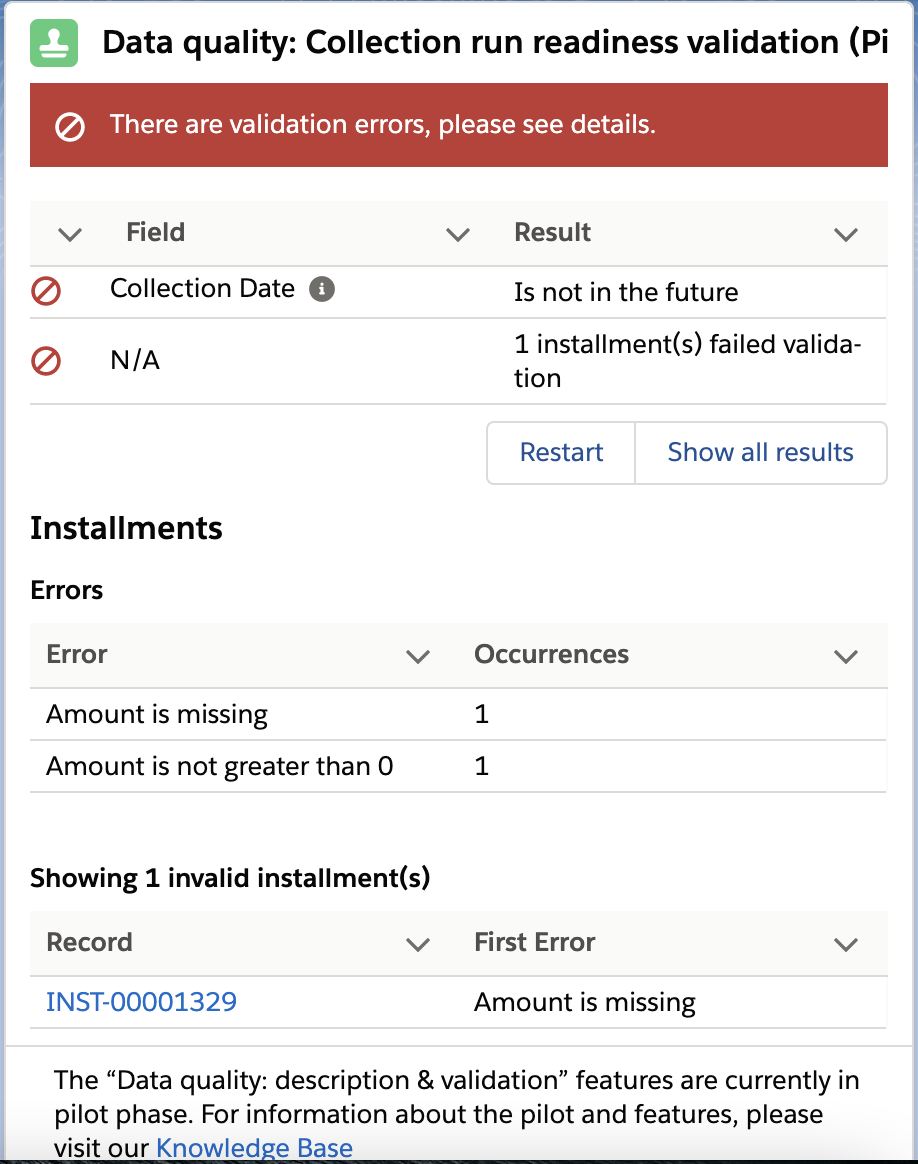
Invalid related records can either be updated with the correct data or removed from the schedule. You can:
- Update the record to correct the invalid data.
- Exclude the record from the schedule by emptying the schedule lookup field (Payment Schedule look up on Installment, or Mandate Schedule lookup on Mandate).
- Exclude the record from the schedule and change the status of the record to Cancelled to prevent it from being included in another schedule
Re-validate your changes to make sure the schedule is ready to be run.
Validating installment and mandate data
Simply click the Validate button on the Data Quality coto start the validation. On an installment record, the data quality component validates whether the installment is ready for collection as follows:
- Determine what rules apply, the component looks at:
- Payment method
- Payment processor
- Selects the appropriate ruleset.
- Applies the ruleset to the data on the record and related records.
- Reports on its findings. The outcome can be either:
- Ready for collection
- Not ready for collection
If the outcome is not ready for collection, the component shows which fields on the record or related records have not passed the rules, and the result of the validation against these rules. This information can be used to update and correct record data as needed.