Installing FinDock packages
This article describes how to install FinDock packages in your Salesforce org. If the packages are already installed, you can skip this step and move on to Configuring FinDock Core.
Installing FinDock packages can be done in two ways:
- Using the FinDock Installer
- Using an installation link provided to you (mainly for packages not available in the installer)
Before you start
Please make a list of all packages to be installed. This should include, for example:
- FinDock Core (mandatory)
- ProcessingHub (mandatory)
- One or more payment extensions
- One or more source connectors
Prerequisites
Before you can start installing FinDock packages, you need to have:
- Chatter is enabled in your Salesforce org.
- A custom domain name is configured.
- IP session locking is disabled.
Using FinDock Installer
FinDock provides an Installer to guide you through the installation process. Installing FinDock packages is essentially the same as installing other AppExchange solutions. The Installer just saves time by allowing you to install all the needed packages at once.
To install packages using the FinDock Installer:
- Open the FinDock Installer in your browser.
- Select the environment (production or sandbox) for the installation.
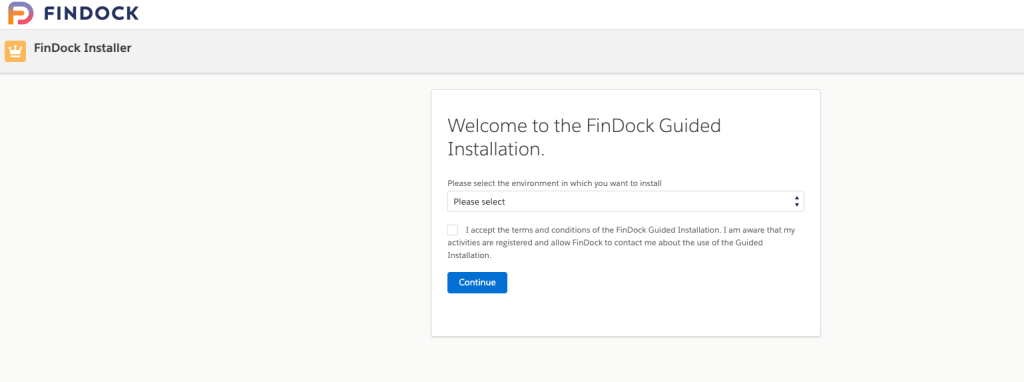
- Log in to the environment with your own credentials.
- Review the Organization analysis and click Continue if correct.
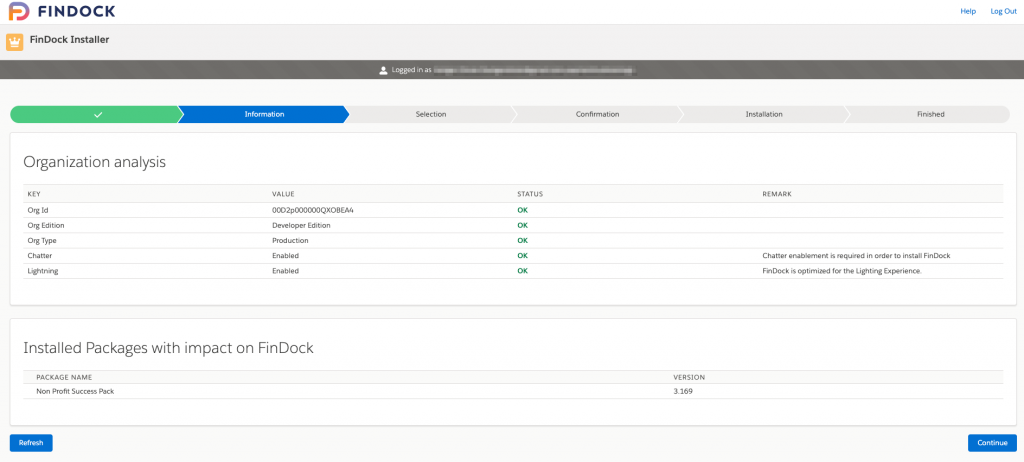
- Select the packages you need to install or want to update and click Continue. FinDock Core and ProcessingHub are mandatory and therefore selected by default.
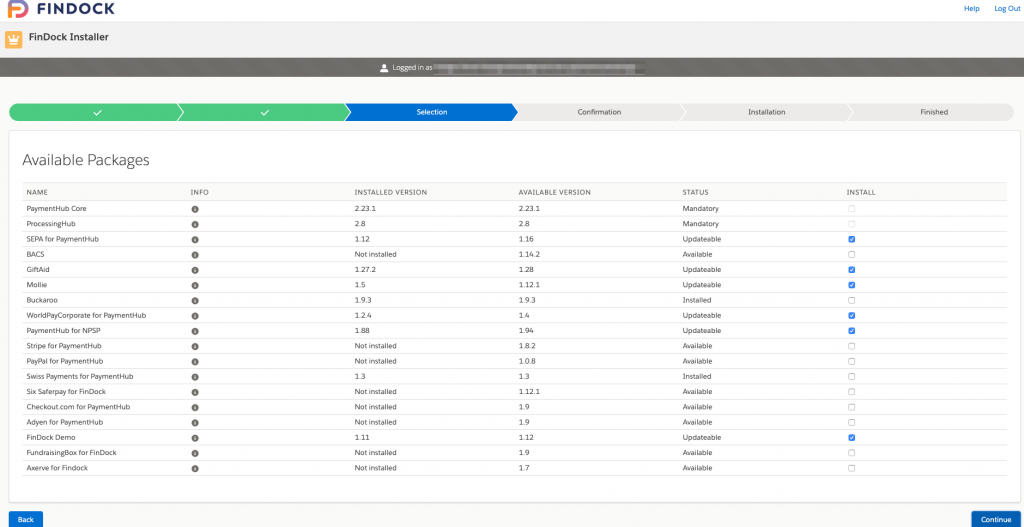
- Read the installation information carefully and confirm you are ready with the checkboxes below, and then click Install.
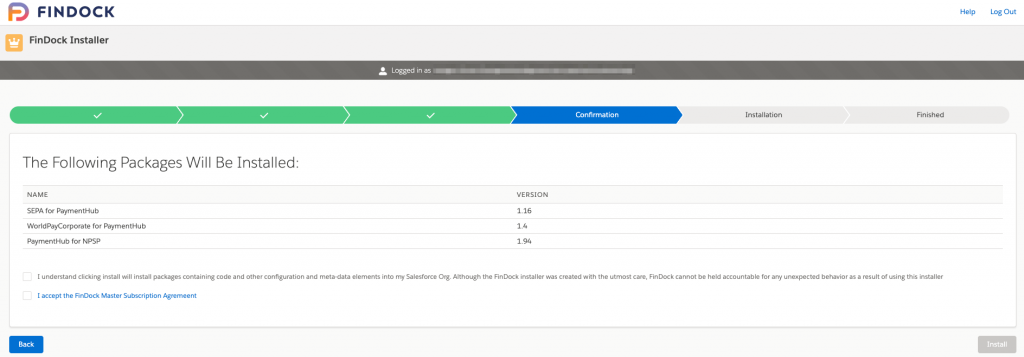
- Wait for the packages to be completely installed. Do not close the window while installing!
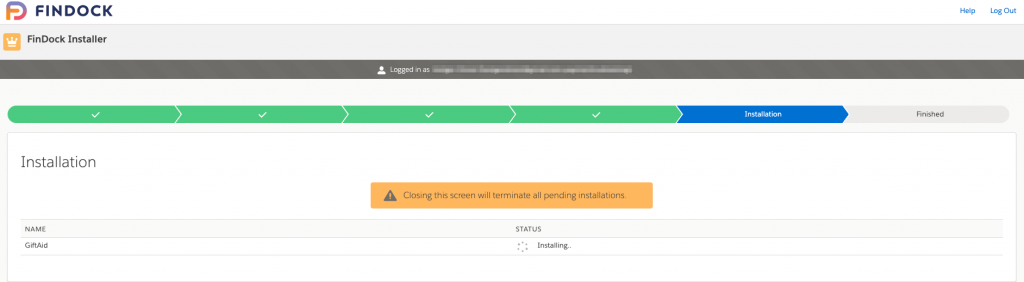
- When packages are installed, the orange notification turns green to confirm everything is done.
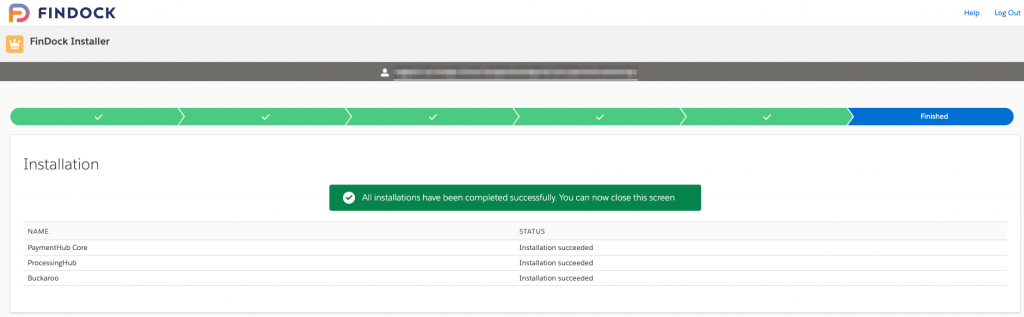
- Log in to your Salesforce org and go to Setup > Installed Packages to verify the selected FinDock packages have been installed successfully.
Now you’re ready to start configuring FinDock.
Using installation links
Installing FinDock packages is essentially the same as installing other AppExchange solutions. Packages may have different prerequisites, but the overall installation process is the same.
Installing FinDock Core
Prerequisites
To install FinDock Core package:
- Click on the FinDock installation link provided to you.
- Select the intended user profile for the installation. We recommend installing for all users. If you chose another option, you need to manually add FinDock objects and fields to various profiles.
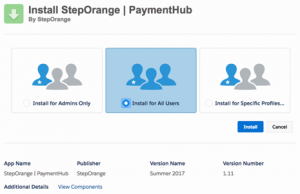
- Click Install to start the installation.
- Click Done to complete the installation process.
You will receive an email when the installation is complete, after which the new package is shown on the Installed Packages page in your Salesforce org.
If you are unsure what profile option to choose, please have a look at Salesforce Help. Should you choose to install for specific profiles, ensure all profiles that have access to the source package can also access FinDock.
Installing ProcessingHub
Pre-requisites
- FinDock Core successfully installed
To install the ProcessingHub package:
- Go to the AppExchange listing for ProcessingHub or click on the installation link provided to you.
- Select the 'Install for All Users' option.
- Click Install to start the installation.
- Click Done to complete the installation process.
You will receive an email when the installation is complete, after which the new package is shown on the Installed Packages page in your Salesforce org.
Installing source connectors
Not every FinDock implementation needs separate source connector packages. If you use FinDock Standalone, you can skip this step and continue with installing payment extensions.
Prerequisites
- FinDock Core successfully installed
- ProcessingHub successfully installed
- Corresponding source app (e.g. Salesforce NPSP) successfully installed
To install source connector package(s):
- Go to the AppExchange listing for the chosen source connector or click on the installation link provided to you.
- Select the 'Install for All Users' option. We recommend installing for all users. If you chose another option, you need to manually add FinDock objects and fields to various profiles.
- Click Install to start the installation.
- Click Done to complete the installation process.
You will receive an email when the installation is complete, after which the new package is shown on the Installed Packages page in your Salesforce org.
If you are unsure what profile option to choose, please have a look at Salesforce Help. Should you choose to install for specific profiles, ensure all profiles that have access to the source app can also access FinDock Core and the source connector.
Installing payment extensions
Prerequisites
- FinDock Core successfully installed
- ProcessingHub successfully installed
To install payment extension package(s):
- Go to the AppExchange listing for the chosen payment extension or click on the installation link provided to you.
- Select the 'Install for All Users' option. We recommend installing for all users. If you chose another option, you need to manually add FinDock objects and fields to various profiles.
- Click Install to start the installation.
- Click Done to complete the installation process.
You will receive an email when the installation is complete, after which the new package is shown on the Installed Packages page in your Salesforce org.
If you are unsure what profile option to choose, please have a look at Salesforce Help. Should you choose to install for specific profiles, ensure all profiles that have access to FinDock Core can also access the payment extension.