Release Notes - February '20
We are happy to present the FinDock February ’20 Release.
Important Dates:
- Release to Sandboxes: February 2, 2020
- Release to Production: February 16, 2020
In this release, we have some nice new features, as well as important enhancements and bug fixes.
- New features:
- Multi-Merchant support
- TWINT for Six Saferpay
- Guided Matching query expansion
- Enhancements and bug fixes:
- UI improvements
- Bulk API error messages fix
- Deploy Config fix
- CAMT file processing fix
- Empty encrypted value fix
Multi-Merchant support
Enabling Multi-Merchant allows you to use more than one account with your Payment Service Provider (in this release for Buckaroo only). This is done by defining multiple Targets (merchant accounts) in the PSP extension settings. Please note that once enabled, this feature cannot be disabled. For new installations, this feature is enabled by default: all PSP accounts are handled as Targets. To enable Multi-Merchant support:
- Launch FinDock app and open Setup.
- Under Payment Extensions, click on the tile of your PSP extension (e.g. Buckaroo).
- Click the Multi-Merchant tab and activate the ‘Enable Multi-Merchant’ toggle.
- Enter a good, descriptive name for your existing account. This name is added to the Target picklist.
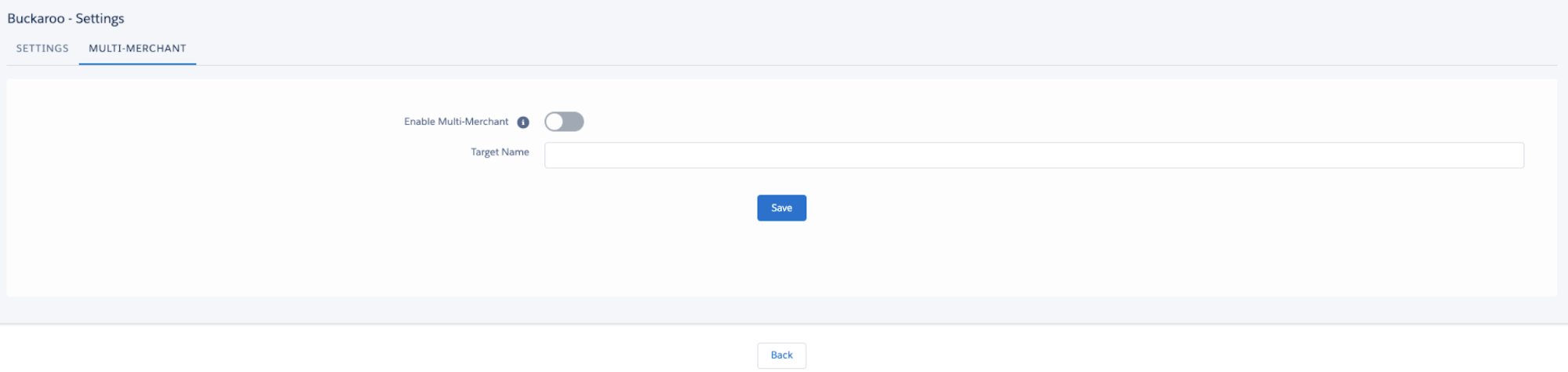
When you first enable Multi-Merchant, FinDock checks if all the objects in your org are in order. If something is not OK, FinDock does not enable Multi-Merchant and provides information on what needs to be corrected.
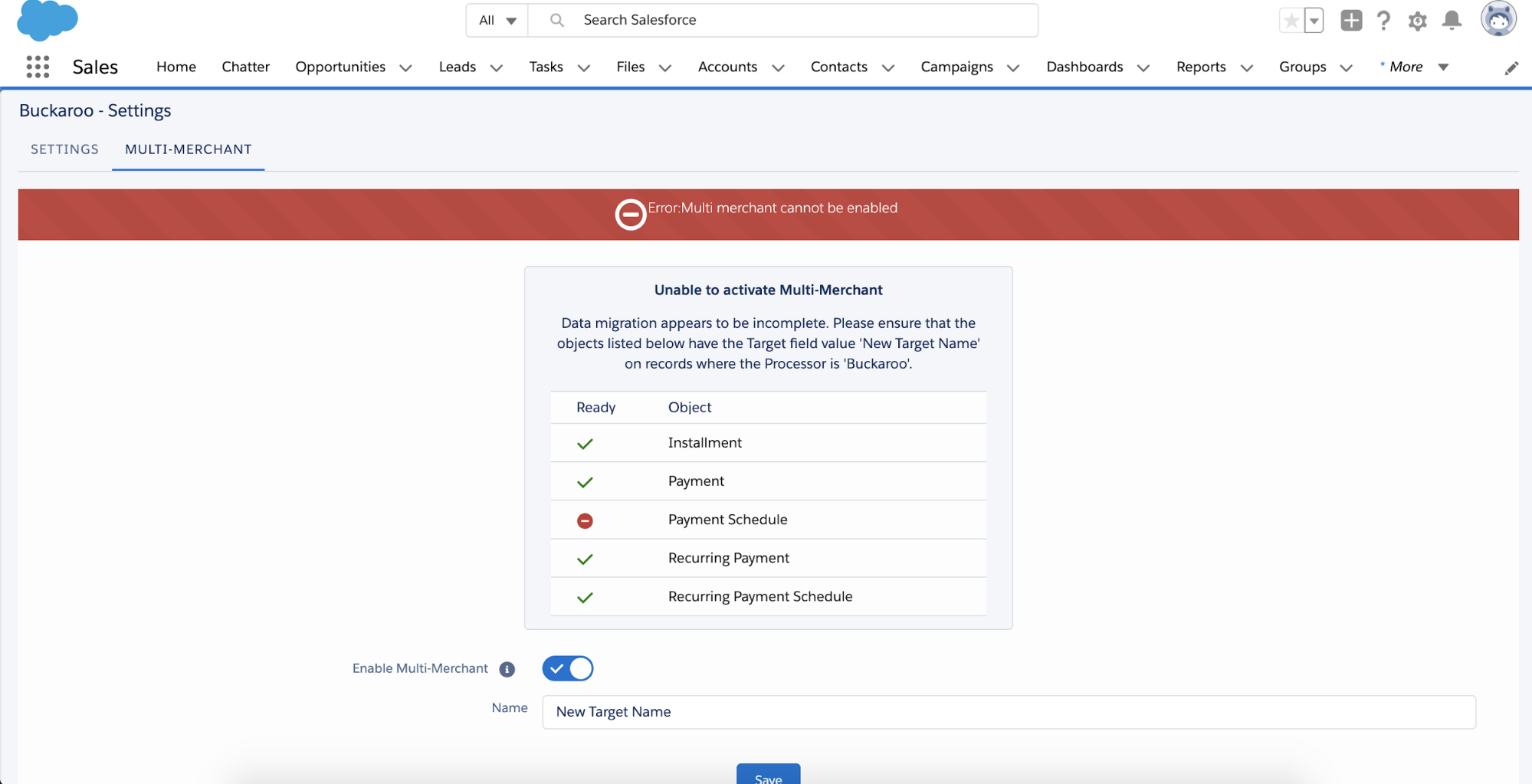
Once enabled, you can add new accounts under the PSP extension settings with the Add Account button. Each account gets its own tab with account-specific settings.
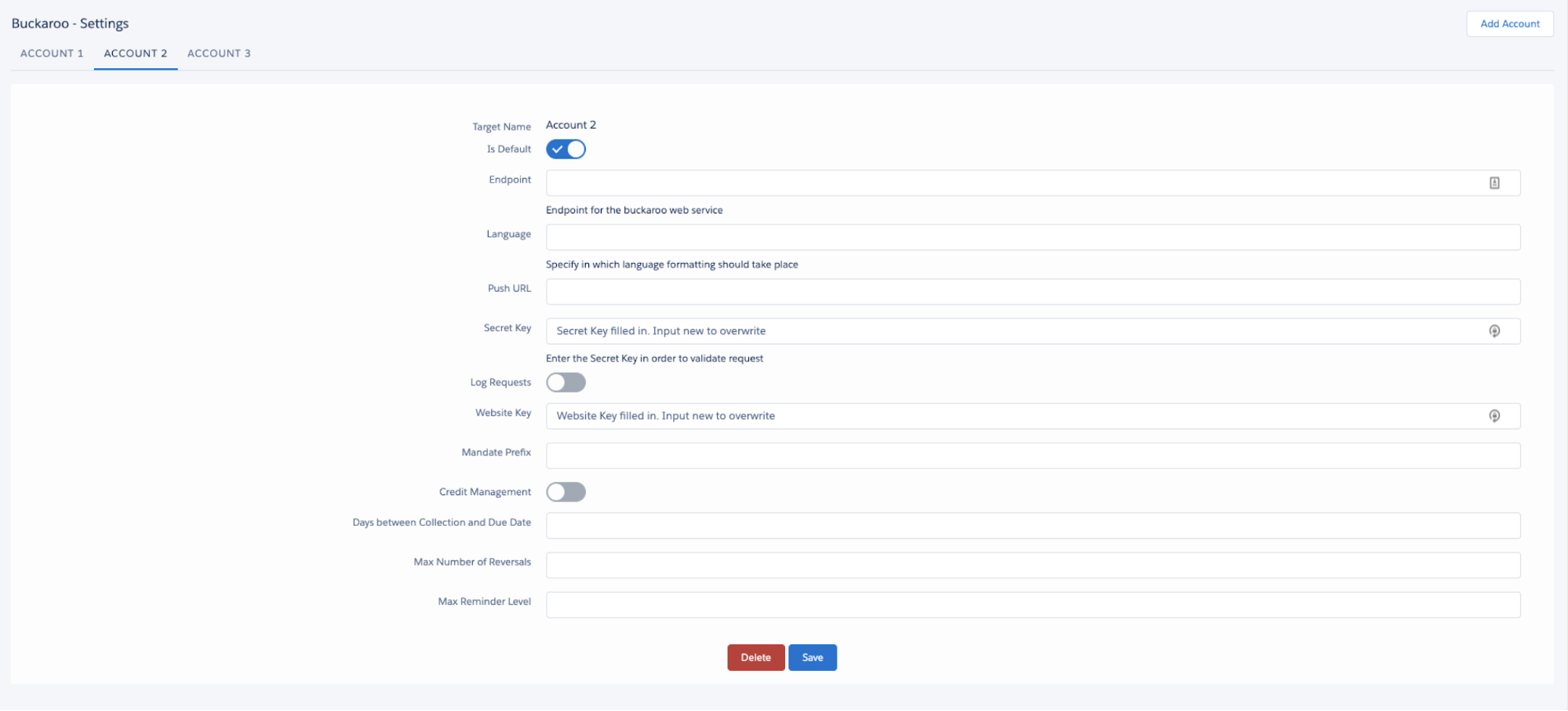
One account must be set as the default account. The default account is used in API calls that do not include Target. If a Target is provided, FinDock validates the value by checking if the Target Name exists in the PSP account settings.
TWINT for SIX Saferpay
The SIX Saferpay payment extension is getting a new payment method: TWINT, a mobile payment method widely used in the Swiss market. The TWINT method is for single payments only. After this update, the existing single and recurring credit card payment method remains the same, but you will get an additional payment method option in the SIX payment extension settings. To take TWINT into use, simply activate the TWINT payment method.
Guided Matching query expansion
Guided Matching queries can now be made to match multiple dynamic criteria on transaction fields, where a field value on the query object is matched to a field value on the transaction record. For example, this can be used to match transactions against installments that have the same contact and amount.
Criteria against a transaction field are only available if the comparison operator is ‘equals.’ Only the first and mandatory criterion (Account = Account in the example below) is included in the generated SOQL query. All ‘value’ criteria (Status != “Collected” in the example) are included in the generated SOQL query. However, other ‘field’ criteria (Amount = Amount and Originating Campaign = Campaign in the example) are not included in the generated SOQL query. These are filtered out by looping through the query result set. Make sure you use the most specific comparison as first criterion to avoid hitting Salesforce governor limits.
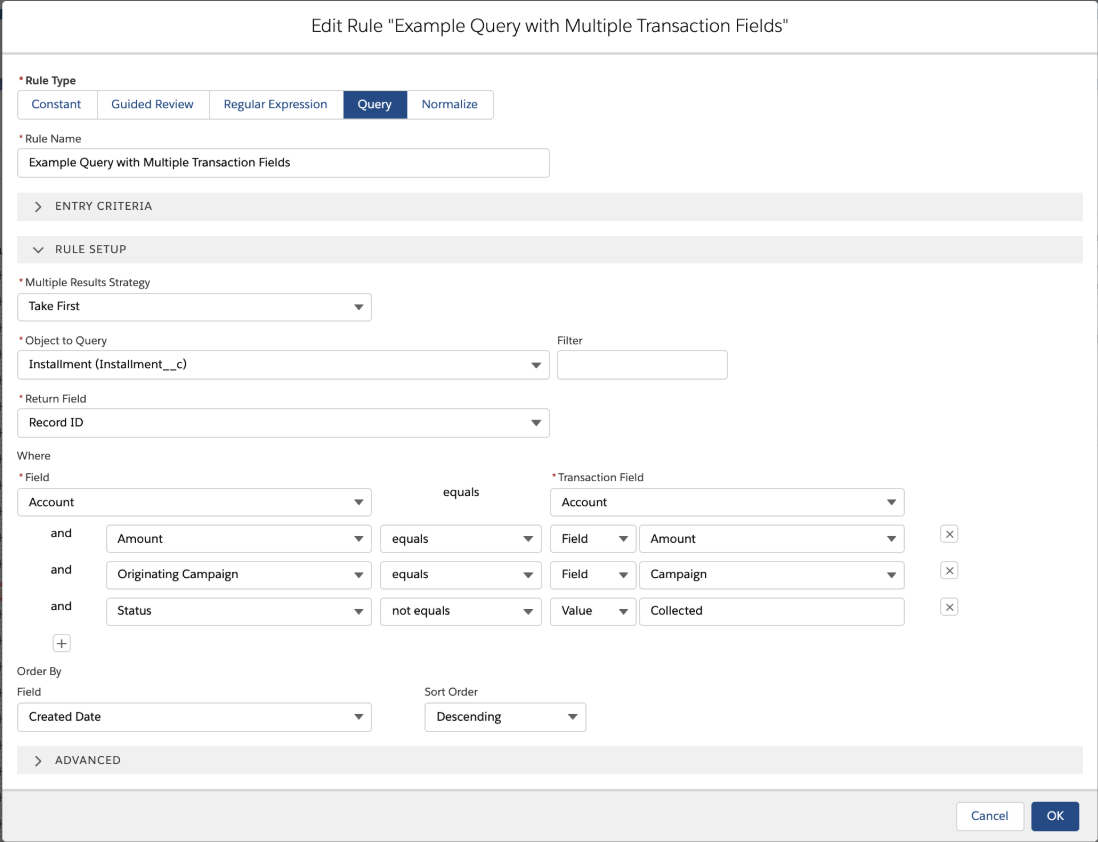
Enhancements and bug fixes
UI of activating payment methods
Issue: Inconsistent use of toggles vs. radio buttons in payment extension settings.
Solution: Layout and interaction of payment extension settings for payment methods has been improved for consistency and ease of use.
Bulk API error messages
Issue: Error messages in ProcessingHub Manager did not include complete bulk API error messages.
Solution: Users can now view bulk API error messages in ProcessingHub Manager to help facilitate troubleshooting. No actions are needed to take this enhancement into use.
"Duplicate label" configuration error
Issue: Configuration changes deployed using the Deploy Config button could result in “First error: Duplicate label” error.
Solution: Fixed a bug where deploying configuration changes with the Deploy Config button in the FinDock/PaymentHub setup resulted in a duplicate label error.
Large CAMT file processing
Issue: Processing CAMT files in excess of 10 MB fails.
Solution: File size limit changed to max. 30 MB.
Empty encrypted value error
Issue: Adding target settings ProcessingHub setup fails if encrypted value is empty.
Solution: An error would occur when an encrypted value (specifically password) was sent empty to Salesforce, triggering an unnecessary validation that failed. Salesforce no longer assumes the existence of a password, preventing issues with empty encrypted values.

