Batch reconciliation
With FinDock you can manually create a batch of installments that were not collected via FinDock, but you expect them to be paid in a single transaction. For example, you may have a group of checks with a specific identifier that were sent to your bank and will be booked to your account in a single lump-sum payment.
Creating and group installments allows FinDock to automatically match the batch transaction from your bank statement file to all installments in the group and mark them as collected.
Prepare a PaymentHub File record
You link installments to a batch through a ProcessHub File record. ProcessingHub using the Group Identification on that record to identify the batch payment (using the Payment Reference of the incoming transaction). So, to manually create a batch for reconciliation, you need to first create the PaymentHub File record tha identifies the batch.
To create a PaymentHub File record:
- In your org, open the Salesforce App Launcher.
- Search for "PaymentHub Files” and click on the search result.
- On the PaymentHub Files tab, click New.
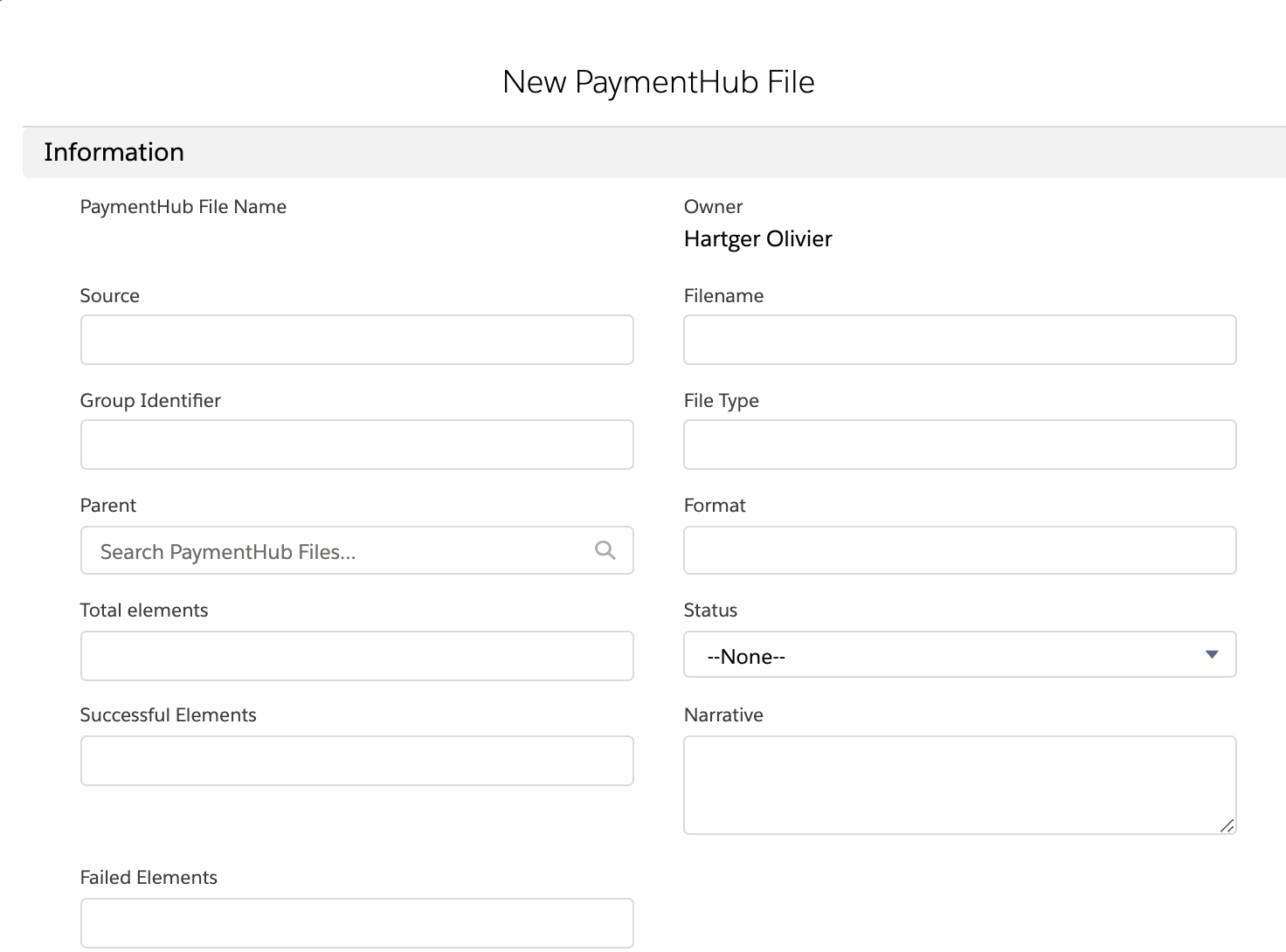
- For Source and Filename, you can enter any value. Source could be Chatter, for example. Filename should be a descriptive name so the record is easy to recognize later.
- For Group Identifier, enter the payment reference you expect to get from the bank. Usually the identifier is a numerical value.
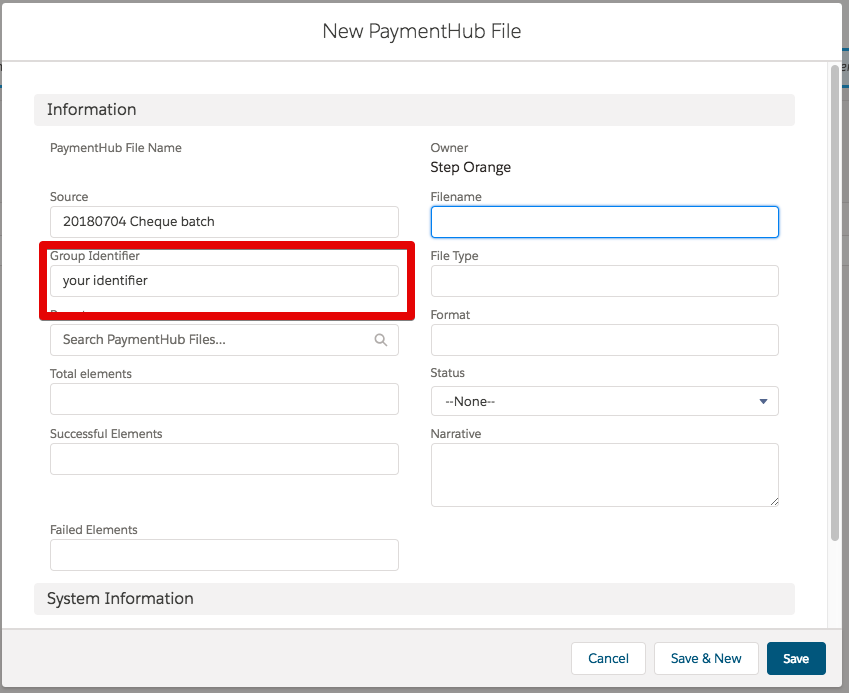
- Click Save.
Create and update installments
If you already have installments in your org that are part of the batch, you can simply update those records with the Group Identification from your PaymentHub File record. The identifier needs to be added to the PaymentHub File field of each installment.
If you need to create installments, you can do this manually by directly creating the Installment records are creating first source-specific records. In this example, we use FinDock for NPSP.
To create batch installments:
- Creating a new donation/opportunity on the contact for the incoming payment, fill out the fields as you normally would, but leave FinDock fields (Payment Method, Processor, etc.) blank.
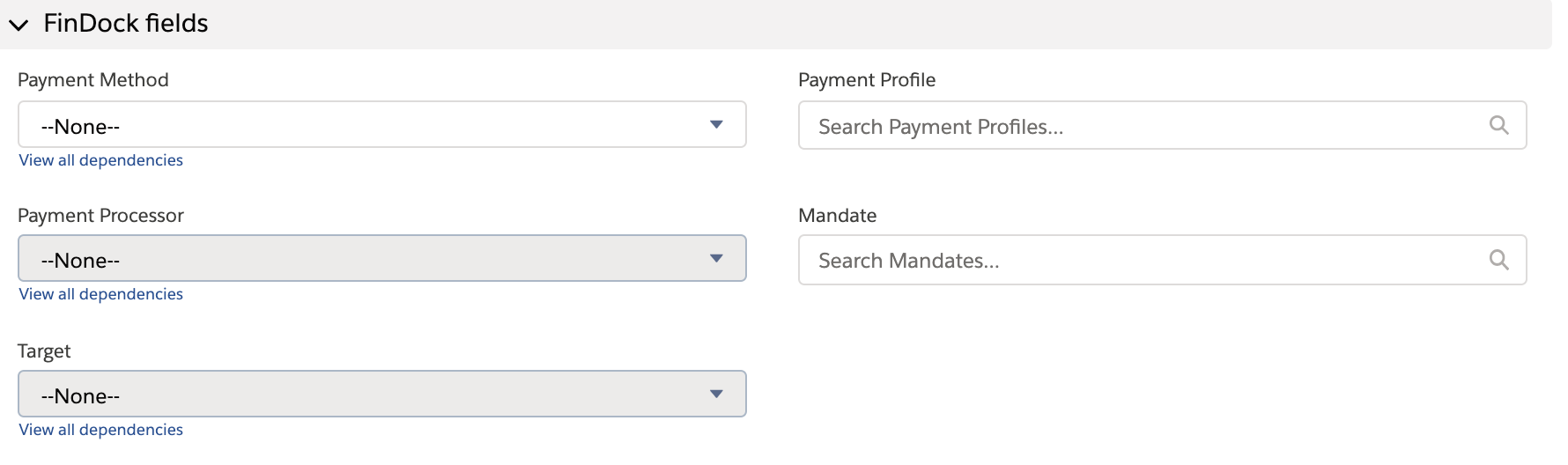
- Save the donation record and then find the related installments list on the opportunity record.
- Edit the installment and link the PaymentHub file record you created earlier.
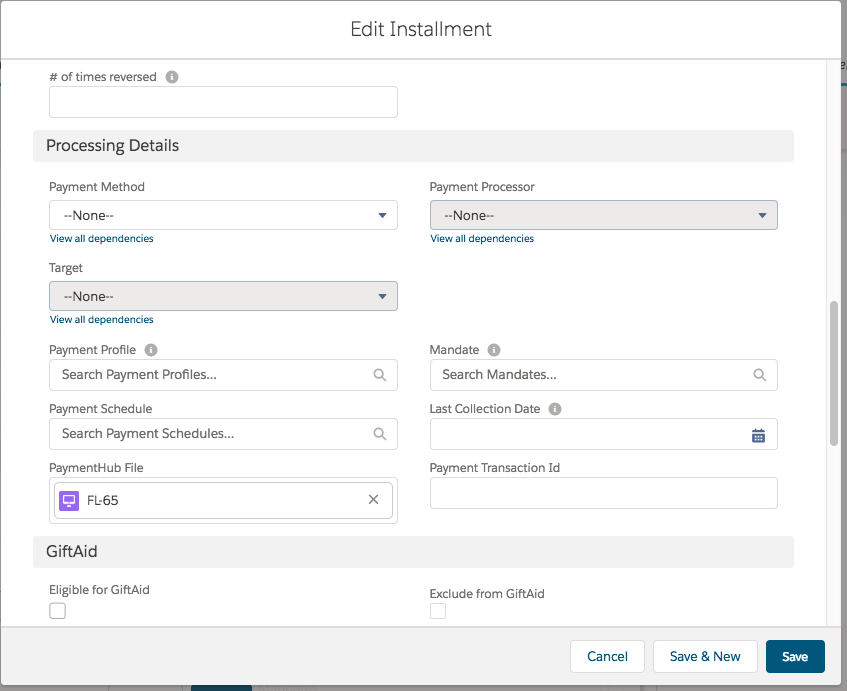
- Click Save.
- Repeat for each installment you wish to include in the batch.
When you have added all the installments, FinDock automatically matches them when the bank statement file that includes the lump-sum payment is uploaded to Chatter and processed.

