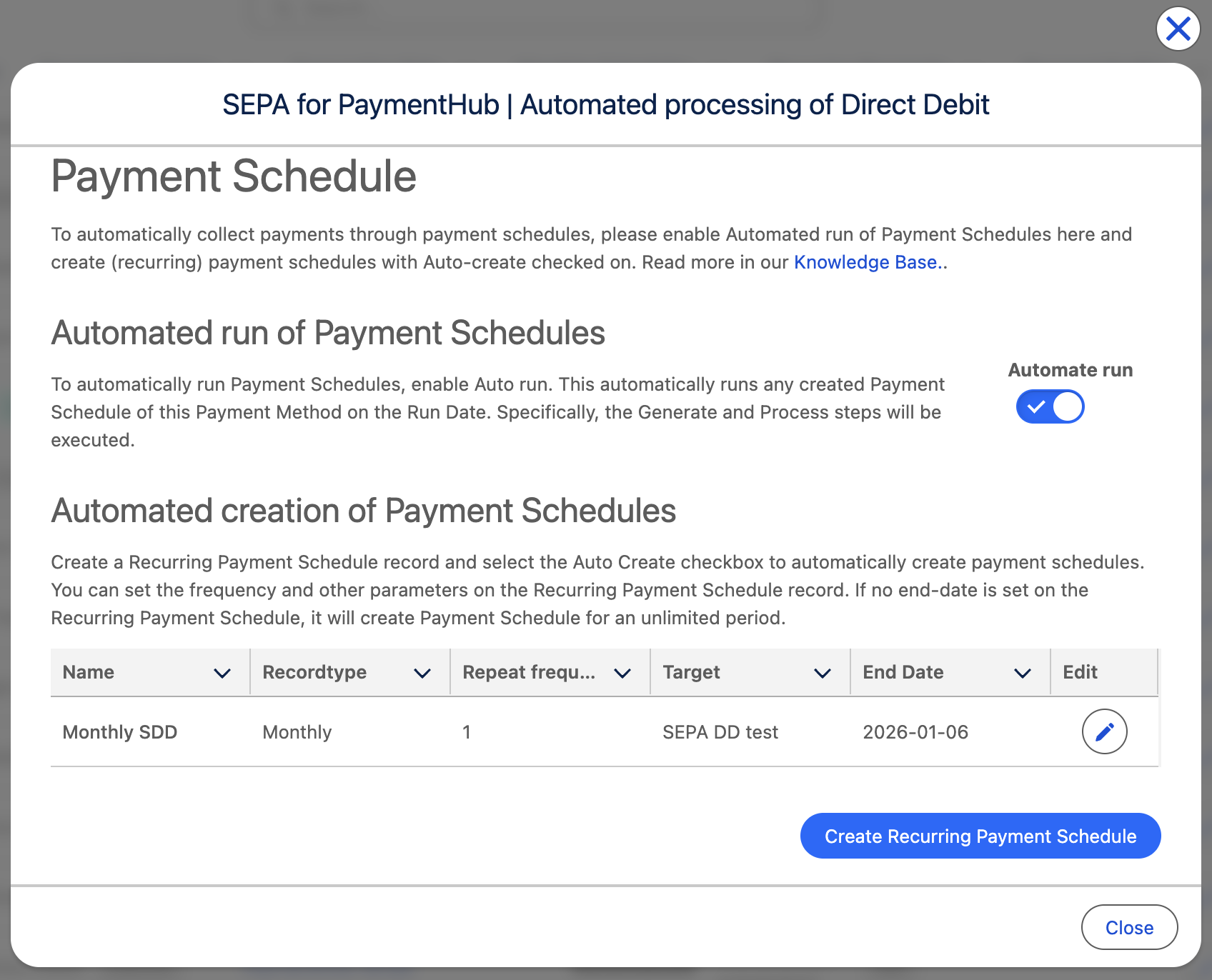Automate payment schedules
FinDock gives you fine-grained control over when and how payments are collected or disbursed through payment schedules. Many organizations want to automate payment collection to simplify operations and ensure money comes in on a predictable basis.
You can automate much of the payment schedule work with the Auto Run and Auto Create options. These allow you to automatically process payments over a fixed or unlimited time frame. You can use the options used independently or combine them to fully automated payment schedules.
Automatically run payment schedules
The Auto Run option operates on the payment processor level. When enabled for a given payment processor and method combination, payment schedules with that combination are automatically run on the scheduled run date. Both the generate and process phases of the payment schedule are automatically triggered by Auto Run.
If you create a payment schedule that you want to run manually, such as a special end-of-the-month collection, you can select the “Exclude from Auto Run” option on the schedule configuration and run it manually by changing the schedule status.
Automatically create payment schedules
To automatically create Payment Schedules, configure a Recurring Payment Schedule. With the Auto Create option selected on a given schedule, FinDock automatically creates payment schedules according to the parameters you define on the recurring schedule.
Prerequisite - FinDock Heart Beat
To automatically create and run payment schedules, FinDock requires the heartbeat job to be scheduled.
Enabling automated payment schedule runs
Automated collection can be configured per payment processor and payment method. You just need to enable Auto Run for each processor-method combination.
To enable Auto Run:
- From the FinDock Setup tab, go to Processing.
- Click the edit button next to the payment method-processor combination you want to configure.
- In the popup, toggle on Automate run and click Close.
Once Auto Run is enabled, all payment schedules with the given processor and method combination are run automatically unless you explicitly exclude a payment schedule by selecting the “Exclude from Auto Run" checkbox on the schedule.
Enabling automated creation of payment schedules
Automatic collection requires automatic payment schedule creation. You can automatically create payment schedules over a fix time frame using a recurring payment schedule or auto-create payment schedules over an unlimited period.
If you want to use a recurring payment schedule for automated payment schedules, create a new schedule and select the Auto Create option.
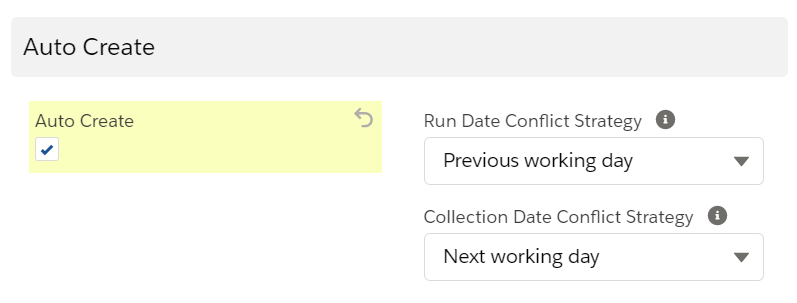
When using Auto Create, there are two additional settings you need to define:
- Collection Date Conflict Strategy: this determines how FinDock handles a collection (or disbursement) date that falls outside business hours. The options are:
- Previous working day (default)
- Next working day
- Run Date Conflict Strategy: this determines how FinDock handles a run date that falls outside business hours. The options are:
- Previous working day (if weekly or monthly schedule type)
- Next working day (default)
To check whether recurring payment schedules have been configured for a certain payment processor and method combination:
- From the FinDock Setup tab, go to Processing.
- Click the edit button next to the payment method-processor combination you want to check.
- Review the entries in the table under Payment Schedule, where you can edit and create new schedules.