Using payment schedules
Payment schedules are used to perform bulk payment collections using direct debit, credit card, etc. This article explains how to create and run a payment schedule. For information on how payment schedules work, please see Introduction to payment schedules.
Payment schedules are also used to automatically collect payments. For further information on auto-collection, see Auto-collect payments.
Creating payment schedules
Before you create a new payment schedule, make sure you have gathered all the necessary details that define the scope and timing of the payment collection. These typically include:
- Source
- Payment method
- Payment processor
- Target
- Run date
- Selection date
To create a payment schedule:
- Launch the FinDock app.
- Click the Payment Schedule tab and click New.
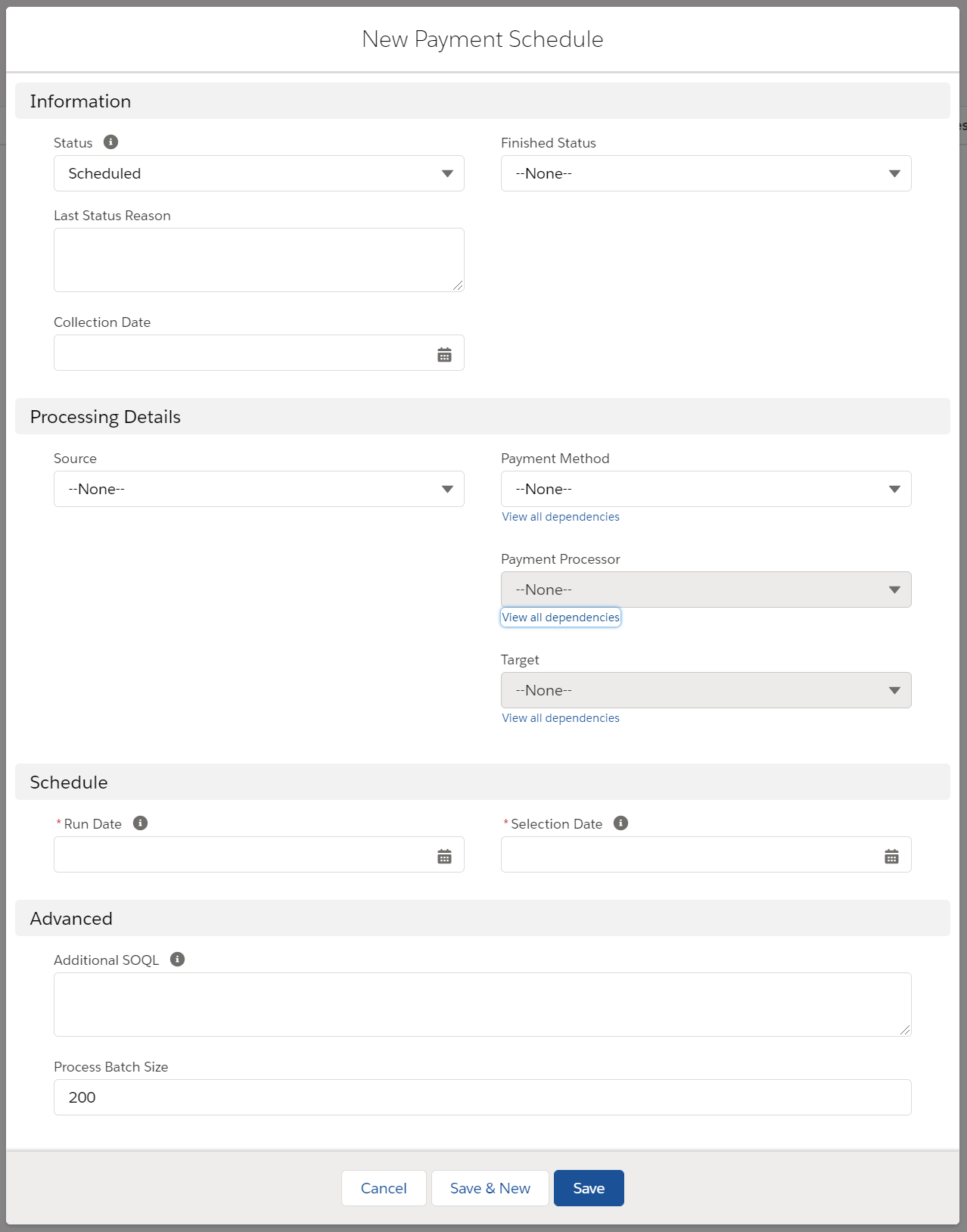
- Fill out the schedule details as needed. For further information about each field, check the tooltips in the payment schedule or refer to the Payment Schedule object description.
- When you have entered all the details, click Save to store the payment schedule or Save & New to save the schedule and open a new one.
Use caution with Additional SOQL and test thoroughly to ensure your query returns the expected results. With FinDock Standalone, the query looks at Recurring Payment records unless installments are generated before the payment schedule run. For more information, see Installment generation mode.
You can also use FinDock Setup to create and manage payment schedules. There you can find two overview tables: one for payment methods that support recurring payments, and one for one-time methods that use schedules to collect installments.
To manage and modify payment schedules via FinDock Setup:
- Go to the FinDock Setup tab and click Processing in the left-hand menu.
- Review the summary information of payment schedules in recurring and one-time tables.
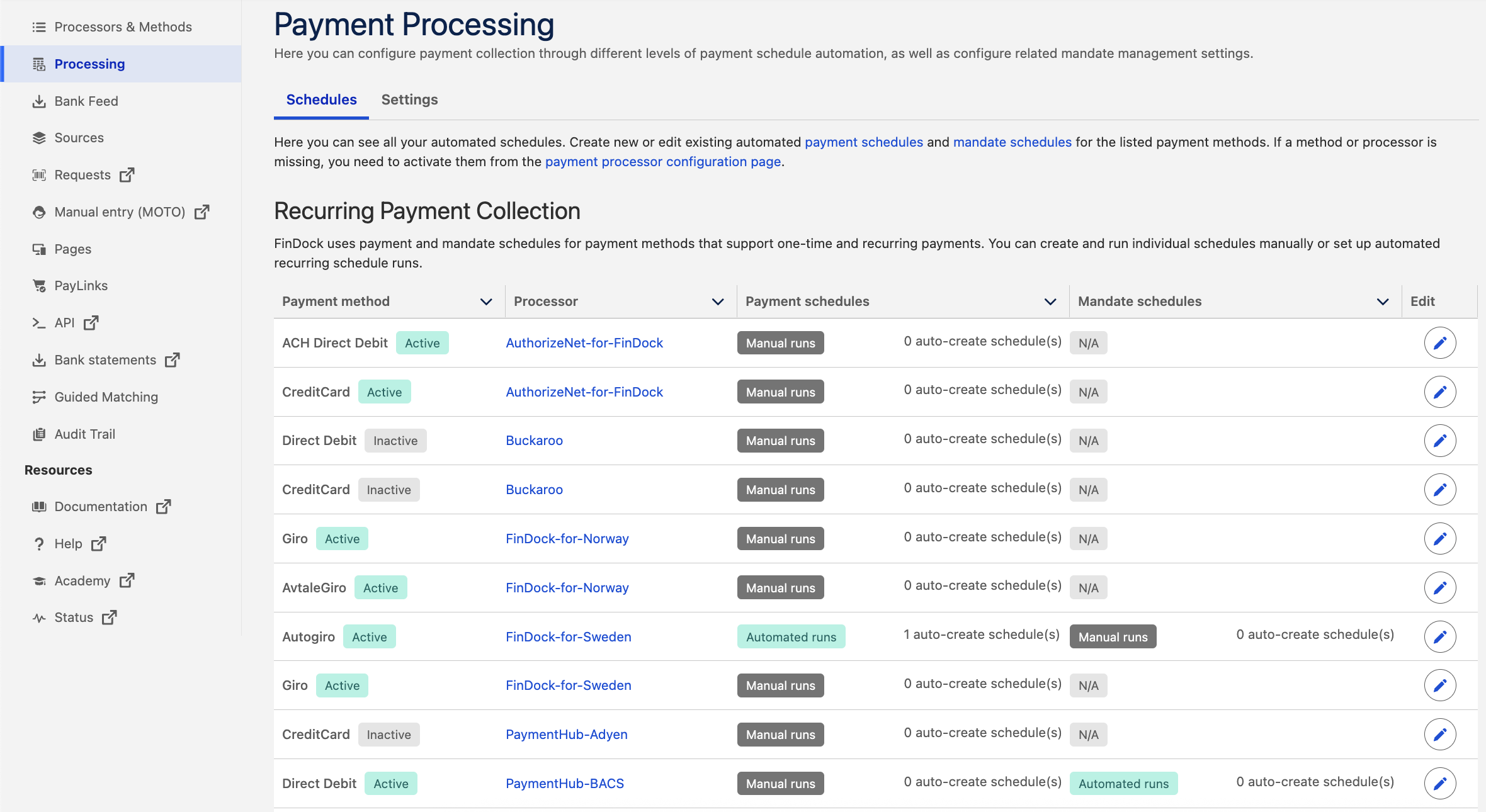
- To modify and create schedules, click the edit button next to the given entry in the table.

Running payment schedules
Payment schedules with auto-run enabled and Scheduled status are started automatically by the FinDock Heart Beat or the Apex class PaymentSchedulesSchedule. Alternatively, you can manually start a schedule by clicking the Start Generation button (on the detail page and payment schedule path) after you create the schedule.
When the prepare phase is done, the payment schedule status is set to Generated. The next step is the file creation for the bank or API calls to the PSP. Before this step, we recommend using the Data Quality component to validate your payment collection data.
Once you have a valid schedule with valid installments, you can continue with next schedule phase. This is initiated by changing the status of the payment schedule from Generated to Process. This status change can be done manually by clicking Start Processing, or automatically by using workflow, process builder, approval processes or any of the other automation tools available in Salesforce.
If the processing phase result is a file, it is be placed in the file exchange Chatter group by ProcessingHub, and the status of the payment schedule changes to Pending Verification.
At this point you can fetch the file from Chatter and upload it to the bank. If the file is accepted, you can click Verified on the schedule change the status of the payment schedule to Verified. This initiates the final phase of the payment schedule which is closing the installment.
If the payment schedule is for a PSP, there are no manual actions needed during the process and close phases, but you can still track progress.
Regenerating files
When the schedule is in Pending Verification, you can check and change the scope of the payment schedule. If you change or remove installments, you need to regenerate the file (for FinDock native payment methods).
To regenerate the file, simply set the payment schedule status back to Generated and click Start Processing again.
However, keep in mind that if you have auto-run enabled, the schedule automatically progresses passed the Generated phase as soon as you update the status to Generated. If you want to manually control when processing starts, first click the Exclude from Auto-run checkbox on the schedule before changing the schedule status to Generated.
Tracking payment collection progress
FinDock provides some basic means (outlined below) on the Payment Schedule page layout to track payment collection progress that can easily be enhanced using Salesforce capabilities to build reports, dashboards, notifications and so forth. In addition, you can get much more detailed process information about a given schedule using ProcessingHub Manager
Schedule path component
The Payment Schedule Path component along the top of the payment schedule page is your quickest source of status information. The path shows:
- The progress of the schedule through each phase. Green indicates the phase was completed successfully, and red indicates an error.
- Below each phase is a tile with information about the phase events. Check show details at the top of the schedule to view extended details for each phase.
![]()
Under the details tab on the payment schedule, the Status field reflects the status of the path. If the status changes to Failed, the Last Status Reason field includes an additional error message.
Schedule stats component
Payment schedules include counters that provide useful statistics for reporting and monitoring. The values are automatically checked and updated by the FinDock Heart Beat (CalculatePaymentScheduleCountersBeat heartbeat).
The default payment schedule page layout includes the custom FinDock component Payment Schedule Stats for tracking and reporting key statistics.
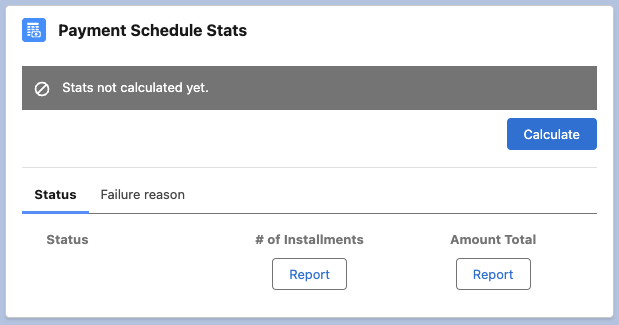
Click Calculate to get the latest details about the schedule. Use the Show details checkbox to see the full calculation process.
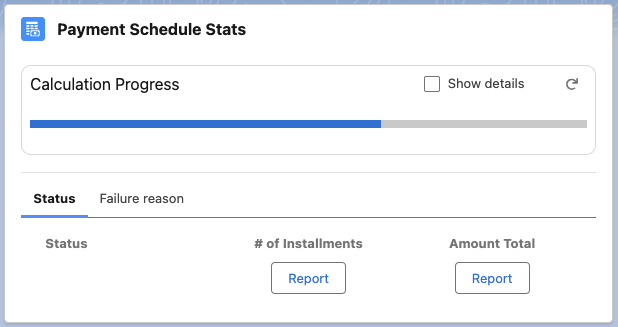
Once calculated you have two tabs on the component. One shows counters for number of installments and for total amount of installments.
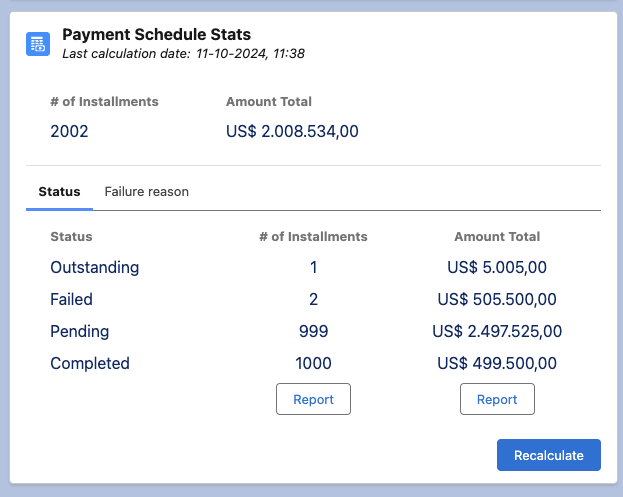
The other shows a summary of failure reasons.
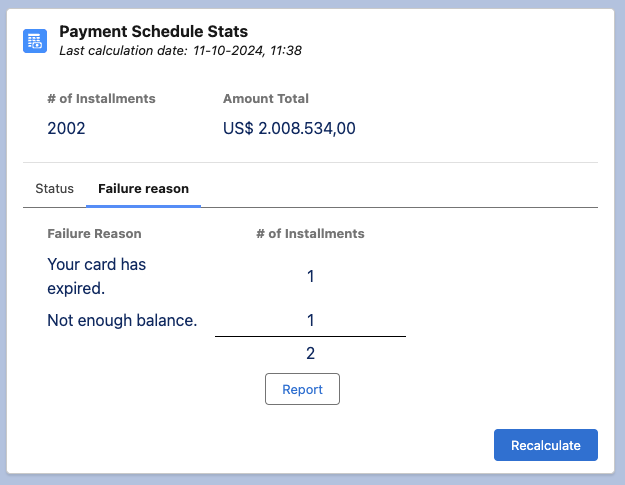
In addition to the visuals on the component, each statistic includes a configurable Report button. Out-of-the-box, FinDock includes three default reports:
- Count/Status Report: shows total number of installments and their status
- Amount/Status Report: shows sum total amount of the installments and their status
- Last Failure Reason/Count Report: shows number of installments for each Last Failure Reason
You can change which report the button opens by changing the component settings and selected different reports, including your own custom reports.
If you use a custom report, make sure the first filter selects results based on Payment Schedule Record Id. If that filter is not first, your report will show stats from all payment schedules. Have a look at the default FinDock report configurations for guidance.
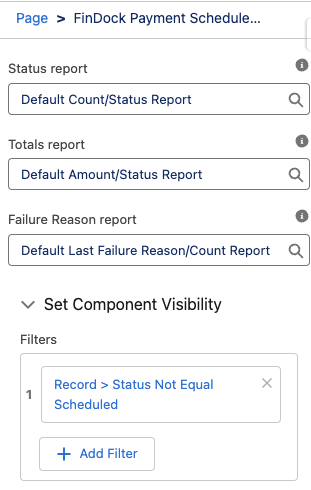
Tracking installment collection
For collection progress of a specific installment, you can check the details on the installment record. The main fields to follow are:
- Status
- Last Failure Reason
- Last Status Reason
![]()
Recovering from deleted records
If an installment or related record, such as the account or payment profile, is deleted during the payment schedule run that includes the record, you will encounter an ENTITY_DELETED error. Typically this occurs on the Push Payment Data step where FinDock records in Salesforce. This step cannot be completed if the record is missing, either because it was deleted or it was merged (e.g. merging contacts).
When this occurs, you need to restore the deleted record to be able to complete the payment schedule process.
- Open ProcessingHub Manager and go to the step of the payment schedule with status Failed and reason "entity is deleted."
- Note the time of the failed step in the upper right corner:
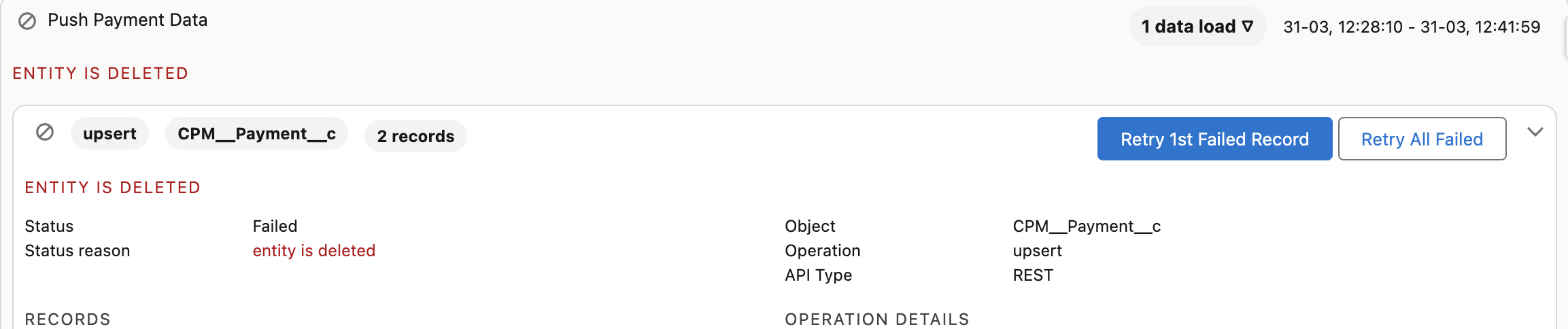
- Go to the Recycle Bin and restore the record(s) deleted shortly before the time noted in step 1.
- If it's unclear which records should be restored, use Salesforce Search to look missing records based on the Ids in the failed step details. Start with the installment and contact.
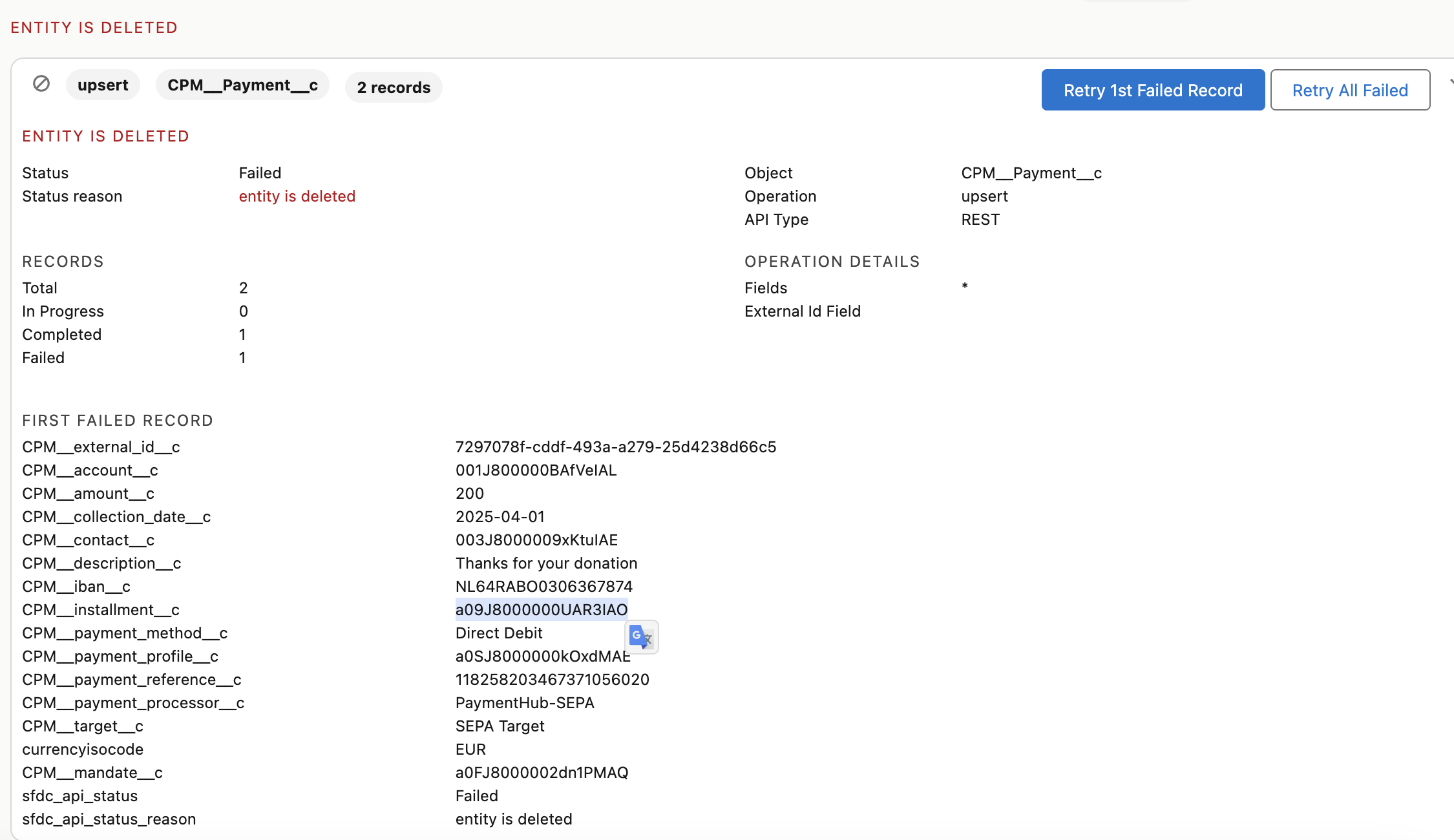
- Once you have identified and restored the deleted record(s), retry the failed step from ProcessingHub Manager.
If you cannot restore the record, please contact FinDock Support.

