Checkout.com
FinDock supports Checkout.com, an global provider of finance tools to businesses, from startups and name brands.
| Multi-merchant | Multi-currency |
|---|---|
| Payment Method | Online Payment Flow | Integration Patterns | Data Entry | One-time | Recurring | Refunds |
|---|---|---|---|---|---|---|
| Bancontact | Online Redirect | API | No | |||
| Card | Online Redirect | API | No | |||
| iDEAL | Online Redirect | API | No |
You need to register separately with Checkout.com to be able to use iDEAL and Bancontact payment methods.
Prerequisites
- FinDock is installed and configured.
- A working connection to ProcessingHub and WebHub.
- Registered Hosted Payments Page
Install and activate Checkout.com extension
Follow the standard procedure for installing and activating the Checkout.com for FinDock payment extension.
Check and assign the required permissions. If you are using custom permission set groups, ensure the package-specific permission sets are assigned.
Set up Checkout.com at The Hub
- Sign up and log in to The Hub.
- Under Settings, go to Channels and scroll down to Webhooks. Click New Webhook.
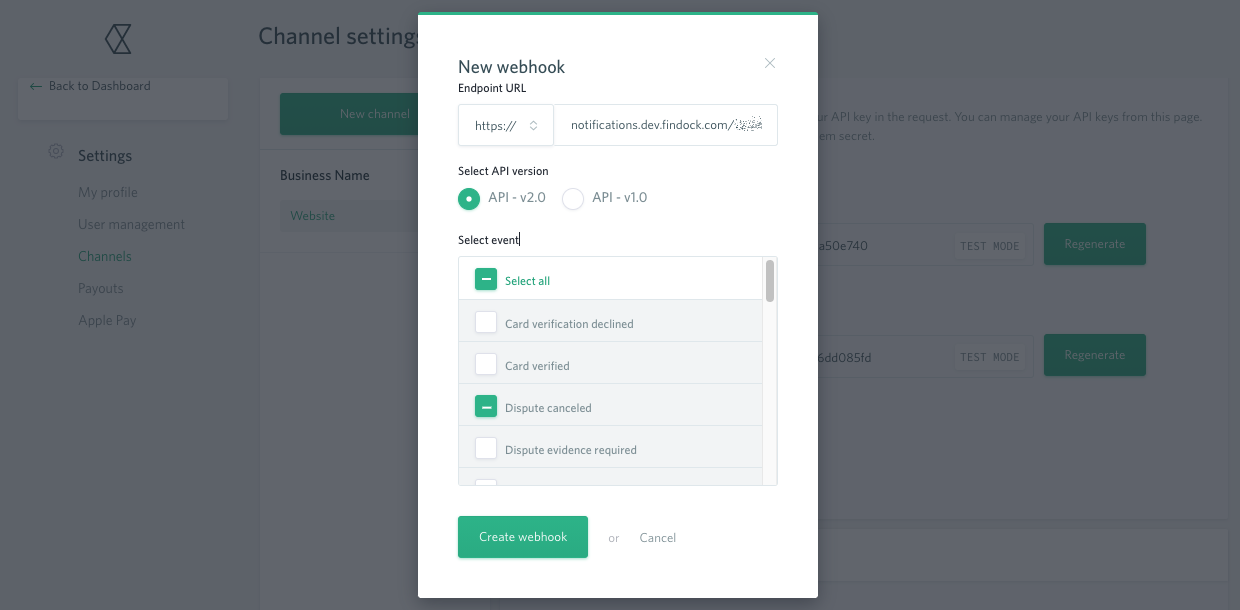
- As Endpoint URL use your Notification URL from the Checkout.com for FinDock settings (see below).
- Select API version 2.0.
- Check the following event types:
- Dispute canceled
- Dispute won
- Payment approved
- Payment canceled
- Payment capture declined
- Payment captured
- Payment chargeback
- Payment declined
- Payment expired
- Payment pending
- Payment refund declined
- Payment refunded
- Click Create webhook.
- Under Channel settings, generate API keys as needed.

- Scroll down and click Save changes when you are done.
The URLs under Channel settings are handled different depending on the payment method you use.
Configure Checkout.com extension
To configure the Checkout.com payment extension:
- Launch the FinDock app and click the FinDock Setup tab.
- Click Processors & Methods in the left-hand menu.
- On the Installed tab, click the Checkout.com processor entry.
- Click the edit icon next to the Main account in the accounts table.
- Fill in the target settings as described below.
- Notification URL: this value is automatically filled by the Notification Gateway.
- Public key, Secret key (production): if you are setting up a production org, copy-paste your public and secret keys for production from your account in The Hub.
- Public key, Secret key (test): if you are setting up a sandbox org, copy-paste your public and secret keys for testing from your account in The Hub.
- Is Test: enable if you are setting up a sandbox org
- Log Requests: enable to log all API requests
- Click Save.
Refunds
The Checkout.com for FinDock extension supports full refunds of credit card payments. Refunds are initiated from your account at The Hub.
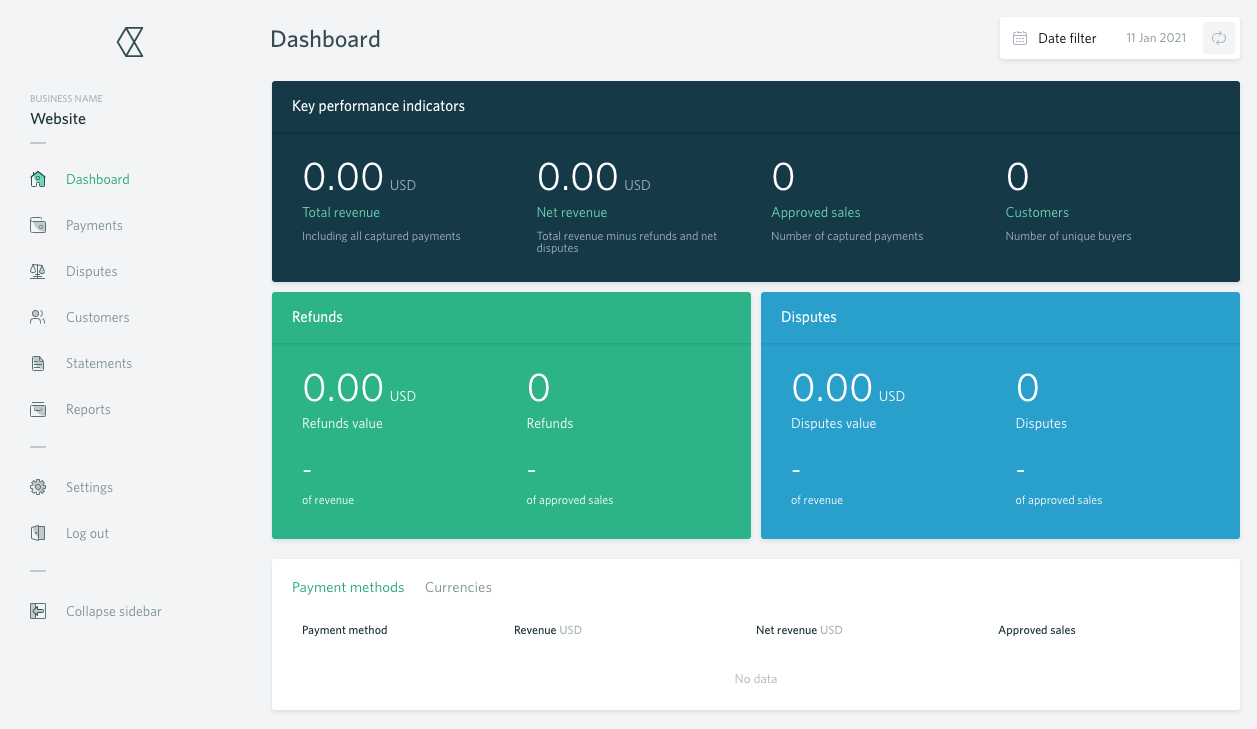
Installments collected through payment schedules can be refunded based on the installment reference only.
Payment API
To test your Checkout.com configuration, you can use the following API messages.
Single credit card payment
{
"SuccessURL": "https://www.example.com/success",
"FailureURL": "https://www.example.com/error",
"Payer": {
"Contact": {
"SalesforceFields": {
"FirstName": "Test",
"LastName": "Payment",
"Email": "testpayment@findock.com"
}
}
},
"OneTime": {
"Amount": "15"
},
"PaymentMethod": {
"Name": "Creditcard",
"Processor": "PaymentHub-Checkout.com",
"Parameters": {
"billingCountry" : "UK"
}
},
"Settings": {
"SourceConnector": "PaymentHub"
}
}Recurring credit card payment
{
"SuccessURL": "https://www.example.com/success",
"FailureURL": "https://www.example.com/error",
"WebhookURL" : "https://webhook.site/365d03f8-977f-4fc3-9b01-256cf51e71bb",
"Payer": {
"Contact": {
"SalesforceFields": {
"FirstName": "Test",
"LastName": "Payment",
"Email": "testpayment@findock.com"
}
}
},
"OneTime" : {
"Amount" : "0.01"
},
"Recurring": {
"Amount": "40",
"Frequency": "Monthly",
"StartDate": "2020-12-21"
},
"PaymentMethod": {
"Name": "Creditcard",
"Processor": "PaymentHub-Checkout.com",
"Parameters": {
"billingCountry" : "UK"
}
},
"Settings": {
"SourceConnector": "PaymentHub"
}
}
