Processing and reconciling online payments
Calls to the FinDock Payment API calls, PaymentIntent messages, and notifications from PSPs to FinDock are used to create and reconcile payment data.
As described in How to use the Payment API, an API call or notification is first captured as Message record. From the message FinDock creates an Inbound Report record that is in turn processed and matched through Guided Matching.
FinDock comes with a set of Managed and Suggested rules for automatic matching, but you can extend these with your own Guided Matching rules. Some of the managed rules can also be customized to suit your business needs.
The entire payment intent or notification is always stored in the Raw Message field on the inbound report, so any data provided by you or the Payment Service Provider can be parsed and used in Guided Matching.
If processing an API call or notification fails, FinDock sets the status of the inbound report to Failed. We strongly recommend implementing an automated procedure to handle such cases, for instance, using Guided Review.
Configuring processing of API calls (PaymentIntent)
This section assumes some knowledge of how to create and edit Guided Matching rules. Especially if you wish to add additional Guided Matching rules to the managed rules, we strongly suggest you familiarize yourself with Guided Matching if you have not already done so.
The PaymentIntent is the initial API call that creates data in Salesforce. By default, from the inbound report, FinDock creates records for Account, Contact, Payment Profile, Mandate, Installment and Recurring where applicable.
Guided Matching rules can be configured through in the Guided Matching setup:
- Go to the FinDock Setup tab and click Guided Matching Setup in the left-hand menu.
- For Object, select Inbound Report.
- For Report Type, select PaymentIntent.
- Select a Report Sub Type:
- Default: if you wish to use one set of rules for all the incoming API calls to
/PaymentIntent - You can also create your own Report Sub Types, to distinguish between the processing of API calls. By passing the name as this Report Sub Type as value in the
ReportSubTypeparameter of theSettingsobject of your API call, you can indicate this specific call needs to be processed with these rules. For more information on this parameter, please visit our API Reference.
- Default: if you wish to use one set of rules for all the incoming API calls to
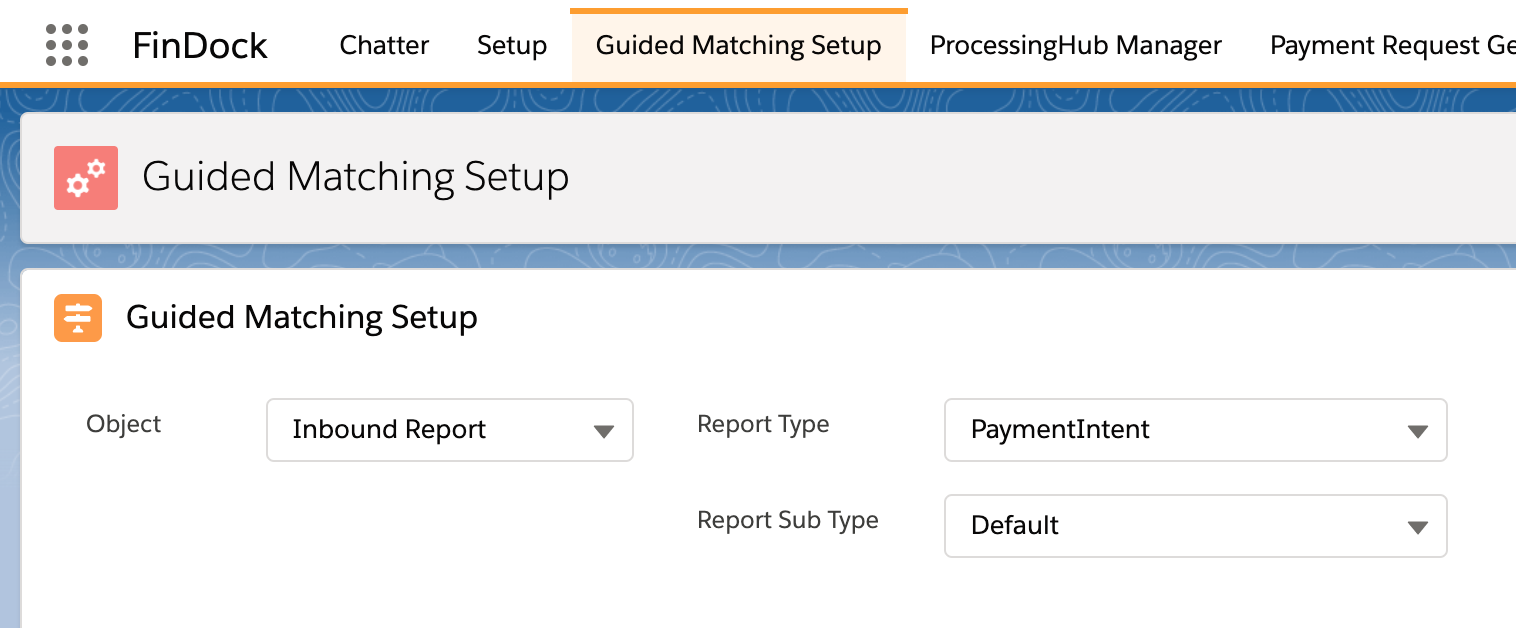
Configuring deduplication
To maintain data integrity and quality, payments captured through the Payment API leverage Salesforce deduplication features alongside data enrichment through Guided Matching.
Deduplication is focused on the Account, Contact and Payment Profile records. Payment Profiles are deduplicated automatically by FinDock. Contact and Account (Person Account and Business Account) are automatically deduplicated using Salesforce deduplication rules.
The deduplication processing rules need to be configured in Salesforce before FinDock can apply deduplication and data enrichment. Confirm with your Salesforce administrator the correct set of rules for your business case.
Whether you are using out-of-the-box front ends to the Payment API, like Giving Pages, or a custom Payment API integration, you always need to ensure you capture the details that help deduplicate payers (contacts and accounts). Ideally you get payer details that maximize deduplication accuracy and provide enough additional details to make deduplication of edge cases easy.
Key data points to capture for payer deduplication typically include first name, last name, email address and phone number. There are many variations and possibilities, however, to consider. This deduplication guide from Salesforce Ben is a great place to start if you are unfamiliar with Salesforce deduplication scenarios.
Through Guided Matching, deduplication is extended through two steps. First, you find duplicates, then, based on the outcome, you create or update records.
Step 1 - Find duplicates
Duplicates are found through the Find Account by duplicate rules and Find Contact by duplicate rules Guided Matching rules of the Find duplicates Guided Matching rule type. If you do not wish to deduplicate Account and/or Contact records you can remove these rules from the list.
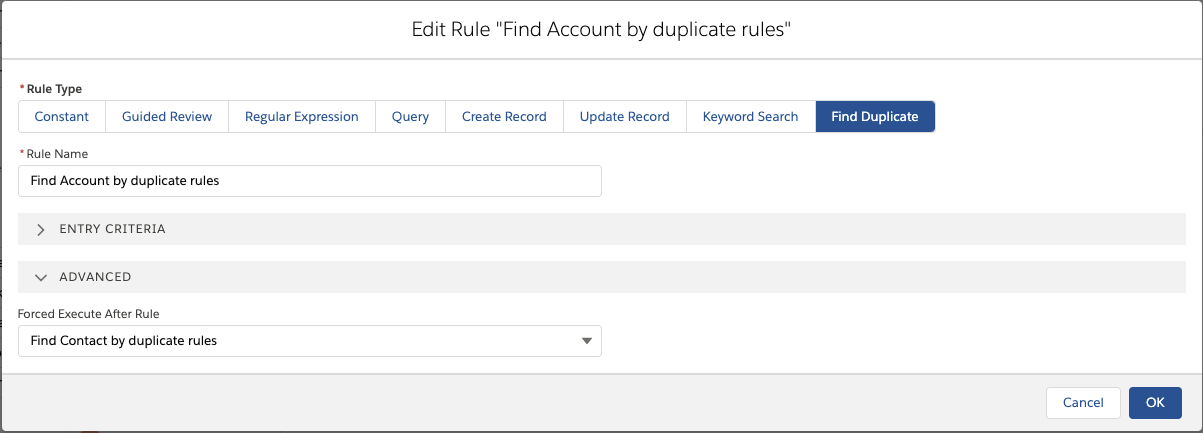
Step 2 - Create or update records
By default:
- If no duplicates are found, a record is created through the Create Account if not found and Create Contact if not found rules of the Create record rule type, taking the values provided in the API message (PaymentIntent).
- If a duplicate record is found, the record is updated through the Update Account if found and Update Contact if found rules of the Update record rule type, taking the values in the API message and overriding current values on the record if present.
You can adjust the default behavior by:
- Removing and/or replacing the rules with your own rules
- Opening the rules by clicking them and adjusting their Mapping under Rule Setup. You can choose to set the value of the updated record to be the value of the
PaymentIntentmessage, a field on the Inbound Report (for instance using an Account you passed in your API message instead of taking the Account from the found Contact) or a hard-coded value. If you do not wish to override existing values on a duplicate record that was found in your environment, you can select Only if blank.

Configuring Installment & Payment Profile relationships
You can choose whether we relate the Installment or Recurring that is created to either Contact or Account for the Inbound Report (Report Sub Type) by editing the Handle Payment Intent Rule.
You can set the Primary Relation to Contact or Account. Both the installment and the payment profile will be related to this record.
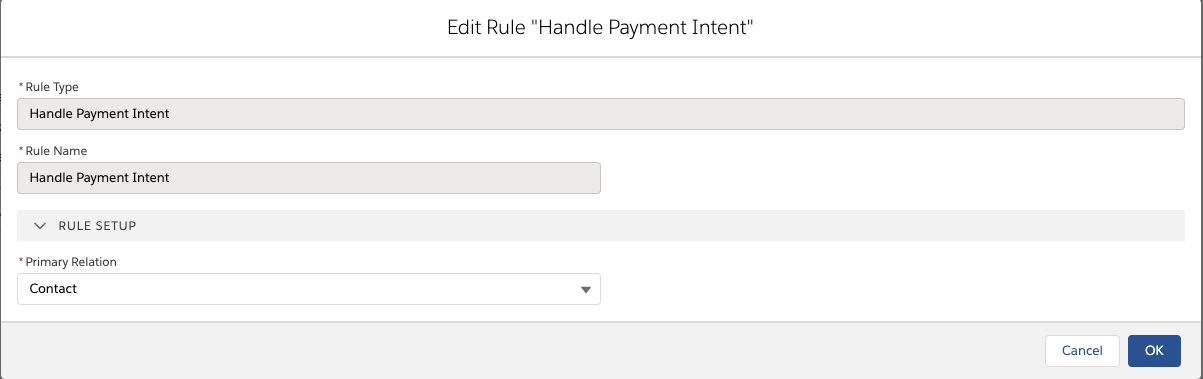
By default, Guided Matching has the following behavior:
- If the Inbound Report only has a Contact -> Installment & Payment Profile linked to Contact
- If the Inbound Report only has an Account -> Installment & Payment Profile linked to Account
- If the Inbound Report has both a Contact and an Account -> FinDock uses the Primary Relation setting to determine what to link to the Installment & Payment Profile. By default, this is Contact.
- If the Inbound Report has no Contact nor an Account -> Guided Matching process fails.
Once saved, removed or changed Suggested rules cannot automatically be restored to their original state, without reinstalling the package. They can only manually be restored by setting the rules to the same logic.
Configuring processing of Notifications
Notifications can be sent by Payment Service Providers to update the status of a payment in Salesforce. By default, from the Inbound Report, FinDock creates and updates Payment Profile, Mandate, Installment, Recurring and Payment records. Notifications can be configured per Payment Service Provider and per event. Events contain specific updates to your payment like charge.succeeded and payment.failed.
Guided Matching rules can be configured through in the Guided Matching setup:
- Go to FinDock Setup
- Click the Guided Matching Setup tile.
- Select
Object= ‘Inbound Report’ - For the
Report Type, select the Payment Extension you wish to update likePaymentHub-Stripe. - For
Report Sub Typechoose the specific event you wish to configure.
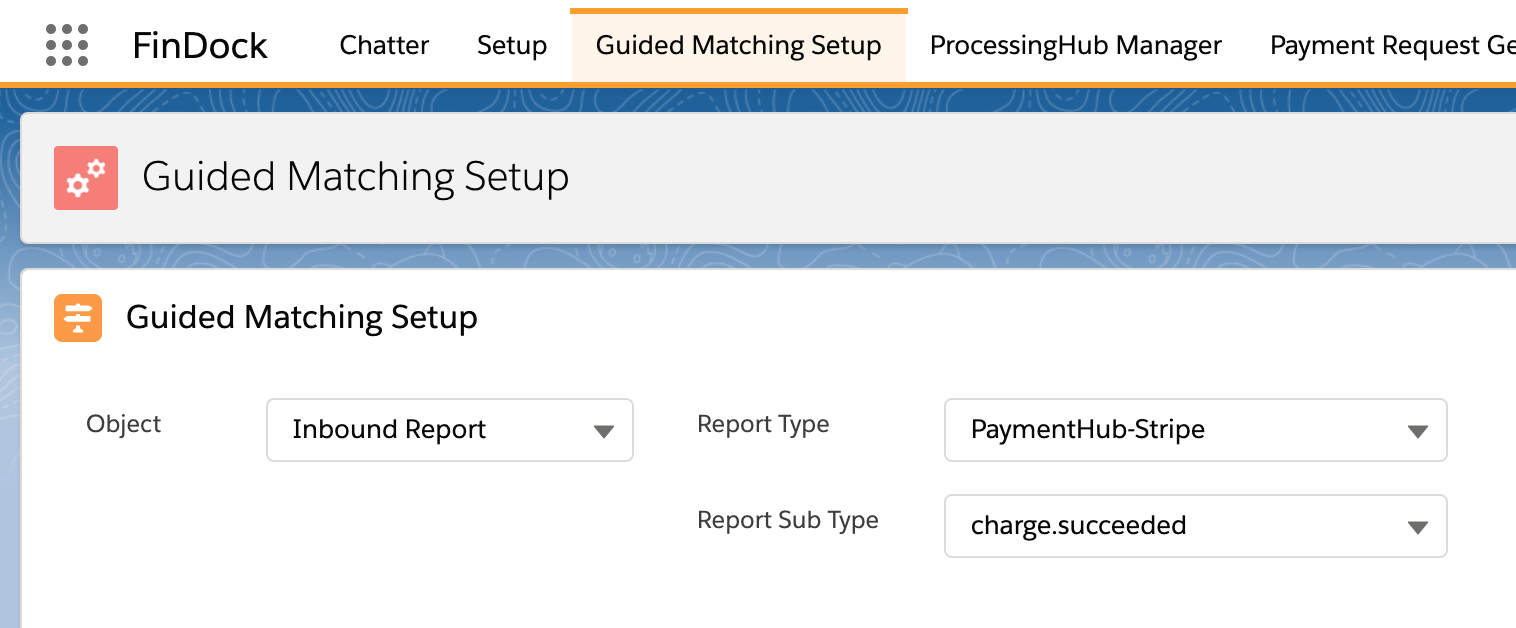
Currently, none of the Managed Guided Matching rules on the notification Inbound Reports can be configured through the Guided Matching Setup. You can, however, add your own custom rules.
Out-of-the-box FinDock handles only the most important events from Payment Service Providers. However, Payment Service Providers send notifications for many other events. If you want to process these events, simply configure Guided Matching rules for them.

