Using FinDock MOTO
These are generic component user instructions. Getting to the FinDock Payments component depends on how it has been exposed, e.g. on a specific record layout or as part of a custom workflow. Implementation specific instructions can be provided by your admin.
The payment methods you see on the component depend on the payment extension configuration and component settings. In the example screenshots here both direct debit and card methods are available.
MOTO card payments
The FinDock Payments component automatically takes the charge amount from the Open Amount field on Installment. Change the Amount field on the record and refresh the page to charge a different Open Amount.
If you have a multi-currency org, you can also change the currency for collection. Just update the Currency field on the record and refresh to get the new currency on the Payments component, the same as with changing the amount.
Accepting one-time card payments
To take a one-time card payment:
- In the FinDock Payments component, go to Take Payment.
- Change the amount and currency if needed and refresh the page.
- Select a stored card (if available) or enter the required information for a new card according to the payer's preference.
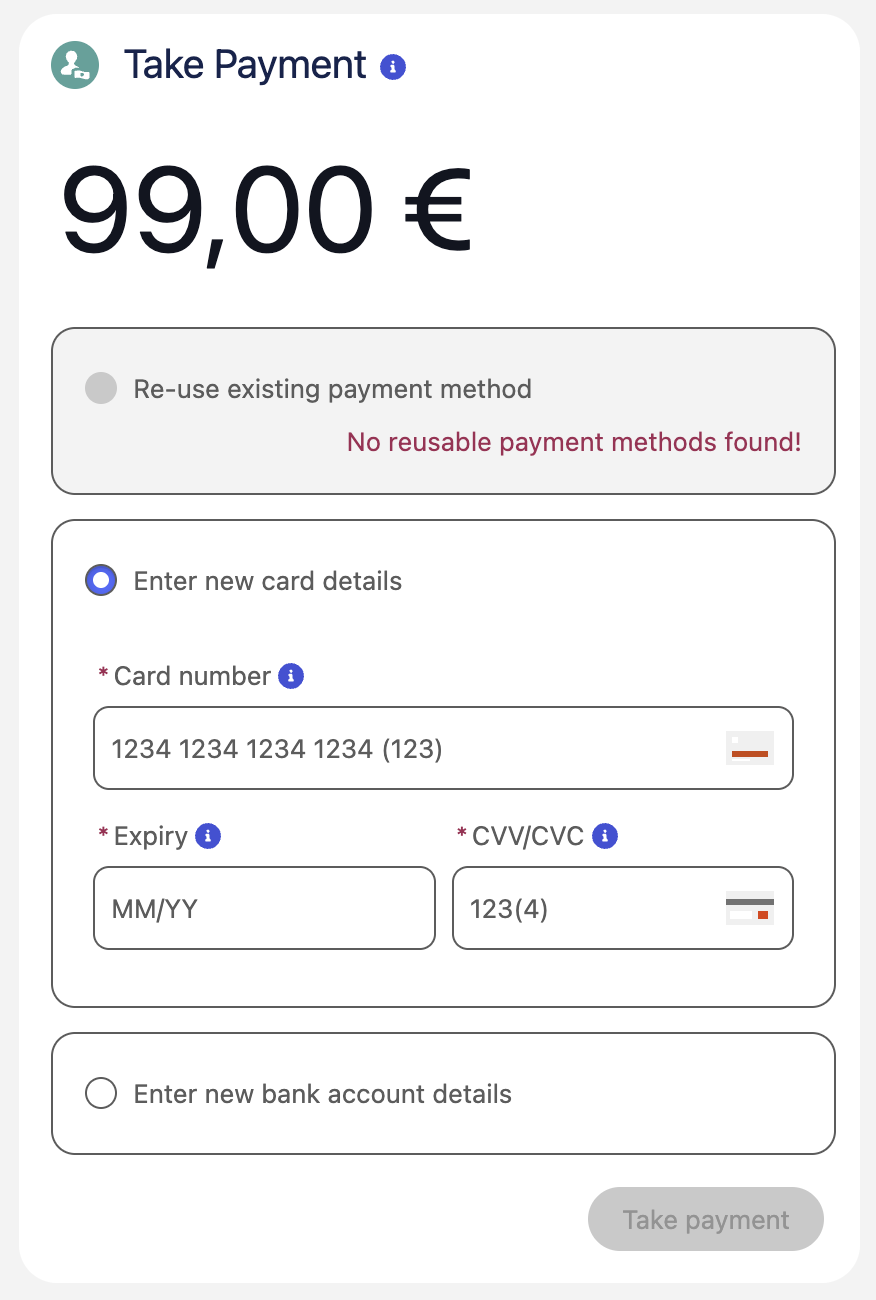
- Click Take Payment.
- Wait a few moments for the card authorization to complete and then refresh the record page.
- If the authorization was successful, confirm the updated information on the record:
- Installment record status is Collected (and Opportunity record has the corresponding state).
- Payment record created for the full Amount.
- Record Open Amount is 0.
- New payment profile with card number and expiration date
- New mandate with authorization details from the PSP
- If the authorization was unsuccessful, please follow the instructions in the error message if available to try again. The error message may be in the component or the Status Reason field of the resulting inbound report.
Setting up recurring credit card payments
To set up recurring card payments:
- Go to the recurring record, and the FinDock Payments component title should be Set up / Change payment method.
- If a payment profile and mandate are already linked to the record, the component notifies you. Continuing overrides these records and also updates the payment method/processor details on the record.
- Select a stored card (if available) or enter the required information for a new card according to the payer's preference.

- Click Set up payment method.
- Wait a few moments for the card authorization to complete and then refresh the record page.
- If the authorization was successful, confirm the updated information on the recurring record:
- New payment profile with card number and expiration date
- New mandate with authorization details from the PSP
- If the authorization was unsuccessful, please follow the instructions in the error message if available to try again.
- Collect each recurring payment by running a payment schedule.
MOTO ACH direct debits
The FinDock Payments component automatically takes the direct debit amount from the Open Amount field on Installment. Change the Amount field on the record and refresh the page to charge a different Open Amount.
PSP-specific considerations
If you use Authorize.net and have a multi-currency org, you may also need to change the currency for MOTO collection. The required ACH Direct Debit currency is determined by the currency of the Authorize.net target configured for the component. Update the Currency field on the record and refresh to get the new currency on the Payments component, the same as with changing the amount.
With Stripe as the ACH Direct Debit processor on your Payment component, please be aware that payment collection requires micro-deposit verification. Agents must ensure payers provide an email address that they can immediately access. Stripe automatically emails the payer:
- Confirmation of the mandate, per Nacha rules.
- Email to verify the payer's bank account with a micro deposit. The email includes a link the payer must follow to complete the verification process.
The micro deposit verification process is always used with Stripe ACH payments through the virtual terminal, even if the Stripe target has ACH Instant Verification Only enabled.
Accepting one-time ACH payments
To take a one-time ACH payment:
- In the FinDock Payments component, go to Take Payment.
- Change the amount and currency if needed and refresh the page.
- Select a stored bank account (if available) or enter the required information for a new account according to the payer's preference.

- Click Take Payment.
- Wait a few moments for the payment to complete and then refresh the record page.
- If the payment was successful, confirm the updated information on the record:
- Installment record status is Collected (and related source record has the corresponding state).
- Payment record created for the collected amount is created.
- Record Open Amount is 0.
- New payment profile with bank details is created (if existing account was not reused)
Setting up recurring ACH payments
To set up a recurring ACH payment:
- Go to the recurring record, and the FinDock Payments component title should be Set up / Change payment method.
- If a payment profile and mandate are already linked to the record, the component notifies you. Continuing overrides these records and also updates the payment method/processor details on the record.
- Select a stored bank account (if available) or enter the required information for a new account according to the payer's preference.
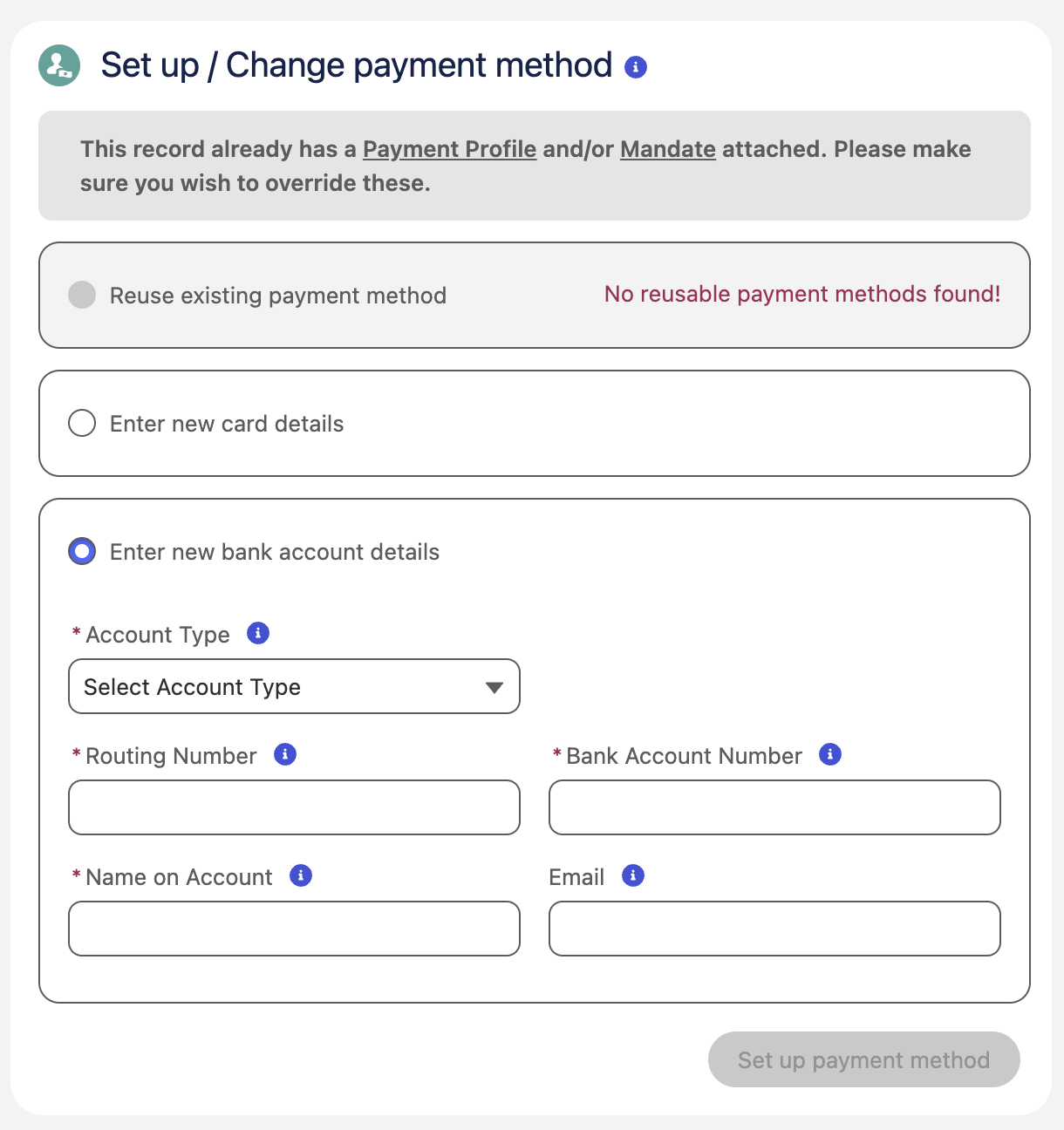
- Click Set up payment method.
- Confirm the updated information related to the recurring record:
- New payment profile with account information is created
- New mandate with authorization details is created

