Mollie
Mollie is an internationally active payment service provider supporting a wide range of payment methods. The Mollie for FinDock package provides integration with the Mollie service and supports many Mollie payment methods.
Please note that your contract with Mollie needs to include the payment methods you activate in FinDock.
| Multi-merchant | Multi-currency |
|---|---|
| Payment Method | Online Payment Flow | Integration Patterns | Data Entry | One-time | Recurring | Refunds |
|---|---|---|---|---|---|---|
| Bancontact | Online Redirect | API | No | |||
| Card | Online Redirect | API | No | |||
| iDEAL | Online Redirect | API | No | |||
| PayPal | Online Redirect | API | No | |||
| SEPA Direct Debit | Online Redirect | API | Yes | |||
| Sofort | Online Redirect | API | No |
Prerequisites
- FinDock is installed and configured.
- FinDock WebHub is connected.
Install the Mollie extension
Follow the standard procedure for installing payment processors to add the Mollie payment extension and activate payment methods.
Check and assign the required permissions. If you are using custom permission set groups, ensure the package-specific permission sets are assigned.
Configure Mollie payment extension
To configure the Mollie extension:
- Launch the FinDock app and click the FinDock Setup tab.
- Click Processors & Methods in the left-hand menu.
- On the Installed tab, click the Mollie processor entry.
- On the Accounts tab, click Add account.
- For the merchant account you want to integrate, add the following details:
- Merchant Account Name: Enter a name for your Mollie target (merchant account)
- Default Account: Enable on the account you want used when no account is specified in a payment intent call to the Payment API
- Is Test: Enable if you are setting up a test environment. When testing, ensure you have enabled test mode if your Mollie account is approved for production. Only approved accounts can disable test mode. When marked as a test account, FinDock only uses the test credentials.
- In a separate browser tab, log in to your Mollie account dashboard and go to Developers > API-keys.
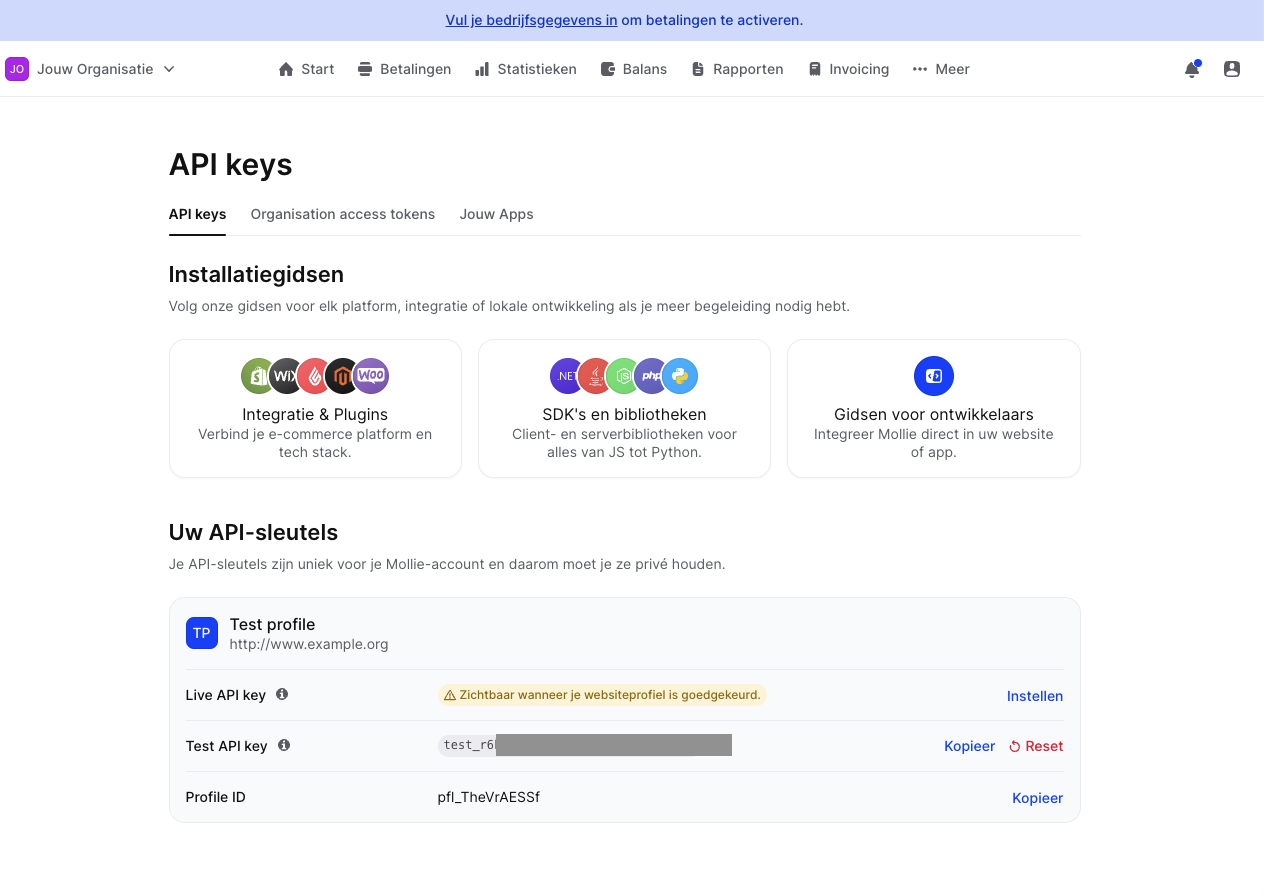
- Copy the test and production API keys from your Mollie dashboard to the corresponding fields in the Mollie extension account settings.
- Click Save.
SEPA Direct Debit options with Mollie
If you use Mollie for SEPA Direct Debit payments, ensure the FinDock Core mandate service is set to automatically create mandates.
For direct debit payments created through the Payment API, including PayLinks and Giving Pages, FinDock creates mandates based on the mandate service settings. Upon creation, the mandates get the status Pending registration. There is no mandate reference at this point, nor is the mandate activate.
The Core mandate service automatically checks for mandates with Pending registration status sends messages asynchronously to Mollie to register the new mandates. When this process is completed, the mandate status changes to Success, the Active checkbox is marked, and the Reference field contain a Mollie-generated reference value.
Once the mandate is active, installments are collected through payment schedule as normal.
If a SEPA Direct Debit payment is created by a Salesforce user, you only need to create the recurring payment and payment profile.
To manually create Salesforce records for new SEPA Direct Debit payments:
- Create a payment profile for the payer with record type IBAN.
- Fill in the required fields for the payer's bank account.
- Create a new recurring payment and link it to the payment profile.
- Wait for FinDock to create and register the mandate.
- Once the mandate is active, run payment schedules to collect installments.
If you are creating Salesforce records for a migration that includes existing mandates, be sure to set the migrated mandates to active with status Success. The existing Mollie Mandate Id also needs to be added to the Reference field.
Mandates that should no longer be used for collection can be deactivated by emptying the Active checkbox on the record. This can be done manually for each Mandate record or automated through Salesforce tooling.
Payment API messages
The following are example messages for single and recurrent payments using the Payment API.
When initiating payments through the API, additional processor-specific parameters can and/or need to be included for a particular payment method. You can check these parameters by calling the /PaymentMethods endpoint. For more information, please check out our API Reference Guide.
Single payment
{
"SuccessURL": "https://www.example.com/success",
"FailureURL": "https://www.example.com/error",
"Payer": {
"Contact": {
"SalesforceFields": {
"FirstName": "Test",
"LastName": "Payment",
"Email": "testpayment@findock.com"
}
}
},
"OneTime": {
"Amount": "36"
},
"PaymentMethod": {
"Name": "Ideal",
"Processor": "PaymentHub-Mollie"
},
"Settings": {
"SourceConnector": "PaymentHub"
}
}Recurring Payment
{
"SuccessURL": "https://www.example.com/success",
"FailureURL": "https://www.example.com/error",
"WebhookURL" : "https://webhook.site/9b9e84ca-1026-434e-a4a0-0d9f93a29587",
"Payer": {
"Contact": {
"SalesforceFields": {
"FirstName": "Test",
"LastName": "Payment",
"Email": "testpayment@findock.com"
}
}
},
"OneTime": {
"Amount": "25"
},
"Recurring": {
"Amount": "25",
"Frequency": "Monthly",
"StartDate": "2021-04-01"
},
"PaymentMethod": {
"Name": "CreditCard",
"Processor": "PaymentHub-Mollie"
},
"Settings": {
"SourceConnector": "PaymentHub"
}
}
